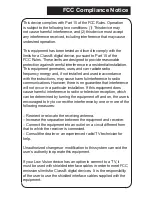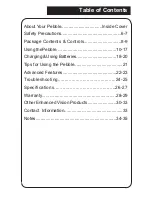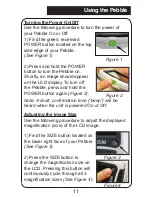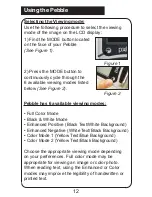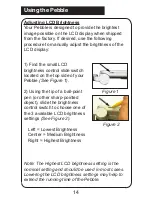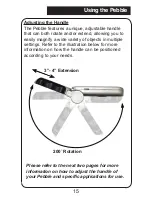Reviews:
No comments
Related manuals for peddle

6XMag-1
Brand: Aimpoint Pages: 8

eMag 100 HD
Brand: Schweizer Pages: 80

82 46 01
Brand: TOOLCRAFT Pages: 4

SmartView Synergy SI
Brand: Humanware Pages: 13

Explorer MSE-L22-HD
Brand: MagniSight Pages: 11

Magnilink visus
Brand: LVI Pages: 11

MagniLink S PREMIUM
Brand: LVI Pages: 46

MagniLink PRO - PC
Brand: LVI Pages: 46

G-Series
Brand: EOTech Pages: 2