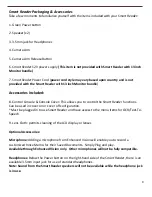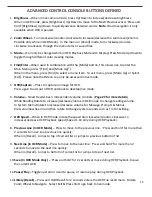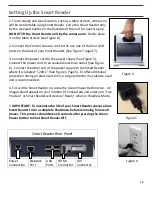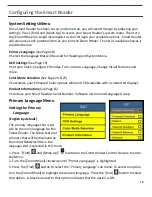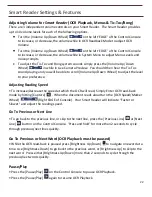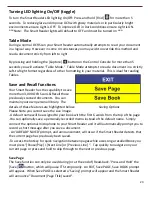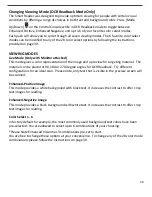22
Smart Reader Settings & Features
Adjusting Volume for
Smart Reader
(OCR Playback, Menus & Tic-Toc/Bong)
There are 3 independent volume controls on your Smart Reader. The Smart Reader provides
up to 10 volume levels for each of the following options.
Turn the [Volume Up/Down Wheel]
on the left ‘EDGE’ of the Control Console
to increase, or decrease, the volume while in OCR Readback Mode to adjust OCR
Volume
Turn the [Volume Up/Down Wheel]
on the left ‘EDGE’ of the Control Console
to increase, or decrease, the volume while in System Menu to adjust Menu Levels and
Voice prompts.
To adjust the Tic-Toc and Bong system sounds simply press the [Volume Up/Down
Wheel]
in while in Live Camera Preview. You should then hear the Tic-Toc
sound playing and you will be able to scroll [Volume Up/Down Wheel] to adjust the level
to your preference.
Adjusting Reading Speed
• To increase/decrease the speed at which the OCR will read, Simply Enter OCR read-back
mode by hitting [Capture]
. When the document reads aloud turn the [OCR Speed/Marker
Wheel]
(Right EDGE of Console). Your Smart Reader will indicate “Faster or
Slower” and adjust the reading speed.
Go To Previous or Next Line
• To go back to the previous line, or skip to the next line, press the [Previous Line]
or [Next
Line]
button on the Control Console. ‘Press and hold’ for more than 2 seconds to cycle
through previous/next lines quickly.
Go To Previous or Next Word (OCR Playback must be paused)
• While the OCR read-back is paused press [Brightness Up/Down] to navigate one word at a
time. Use [Brightness Down] to go back to the previous word, or [Brightness Up] to skip to the
next word. Press either [Brightness Up/Down] more than 2 seconds to cycle through the
previous/next words quickly.
Pause/Play
• Press the [Pause/Play]
on the Control Console to pause OCR Playback.
• Press the [Pause/Play]
again to resume OCR Playback.
Summary of Contents for Smart Reader
Page 1: ...0 User Manual ...
Page 8: ...7 ...