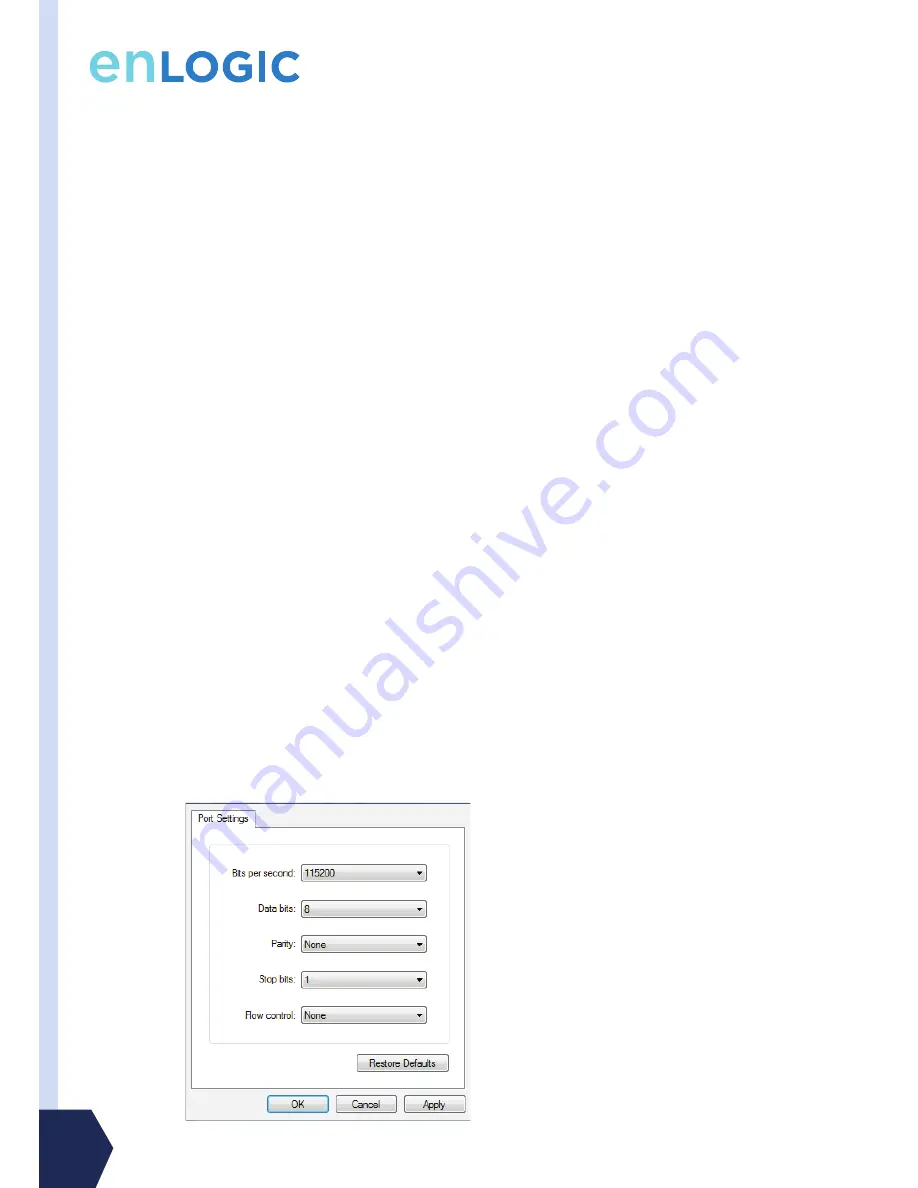
www.enlogic.com
14
input ratings.
4. Turn the feed circuit breaker on. The OLED screen will display a status bar when the PDU operating system is
loading. When complete, the Main Menu will display on the OLED screen. Switched PDUs in the EN2000 series or
EN6000 series show a light corresponding to each outlet as it is powered up.
Connecting the PDU to a Network
The EN series PDU is Dynamic Host Configuration Protocol (DHCP) compatible. If the network does not use a DHCP server, see
the steps below for “Connecting with a Serial Connection”.
Connecting Using DHCP
The PDU automatically obtains an IP address via DHCP, when connected to a network. Login to the Web UI to
configure the PDU and assign a static IP address (if desired).
1. Connect a standard Ethernet patch cable to the Ethernet port on the EN Series PDU.
2. Connect the other end of the Ethernet cable to the LAN.
3. Make sure the Ethernet port on the PDU shows a solid green light on the left and a flashing yellow light on the right
to indicate successful connectivity to the network.
4. Use the menu buttons to look up the IP address of the device on the OLED display by selecting Setup > Network >
IPv4 or IPv6 as applicable.
5. In a standard web browser, enter the PDU IP address and proceed to configure the PDU as shown in the Enlogic
Web UI Interface section.
Connecting with a Serial Connection
Alternatively, you may configure the network settings using the command line interface (CLI) with a serial
connection. Users can either connect serially using the optional Enlogic RJ45-DB9 Cable (SKU EA9119) or by
creating a unique pinout as described below.
1. Connect the RJ45 end of the serial cable into the port labeled “Serial” on the PDU.
2. Connect the DB9 end of the cable into the communications (COM) port on your comuter.
Note: You may need to use a DB9 serial to USB connection cable for this step to connect via USB if a DB9 serial port
is not available on your computer.
3. Open a communications program such as HyperTerminal or PuTTY.
4. Select the COM port. Set the communications port as follows:
•
Bits per second: 115200
•
Data bits: 8
•
Parity: None
•
Stop bits: 1
•
Flow control: None


































