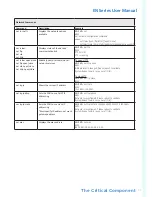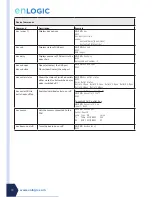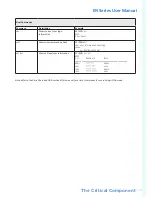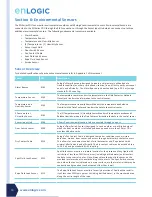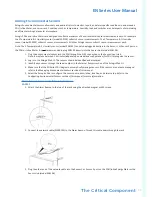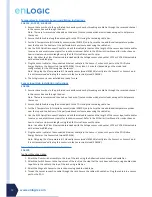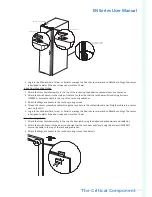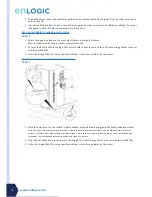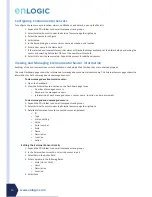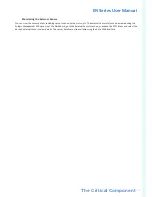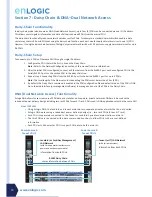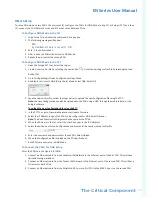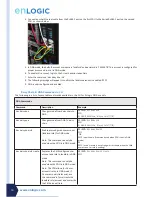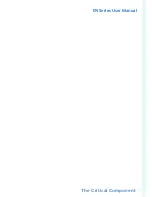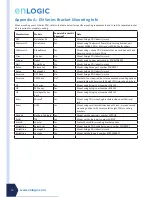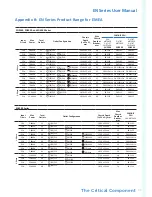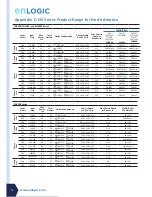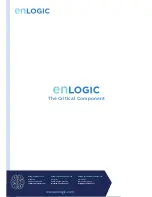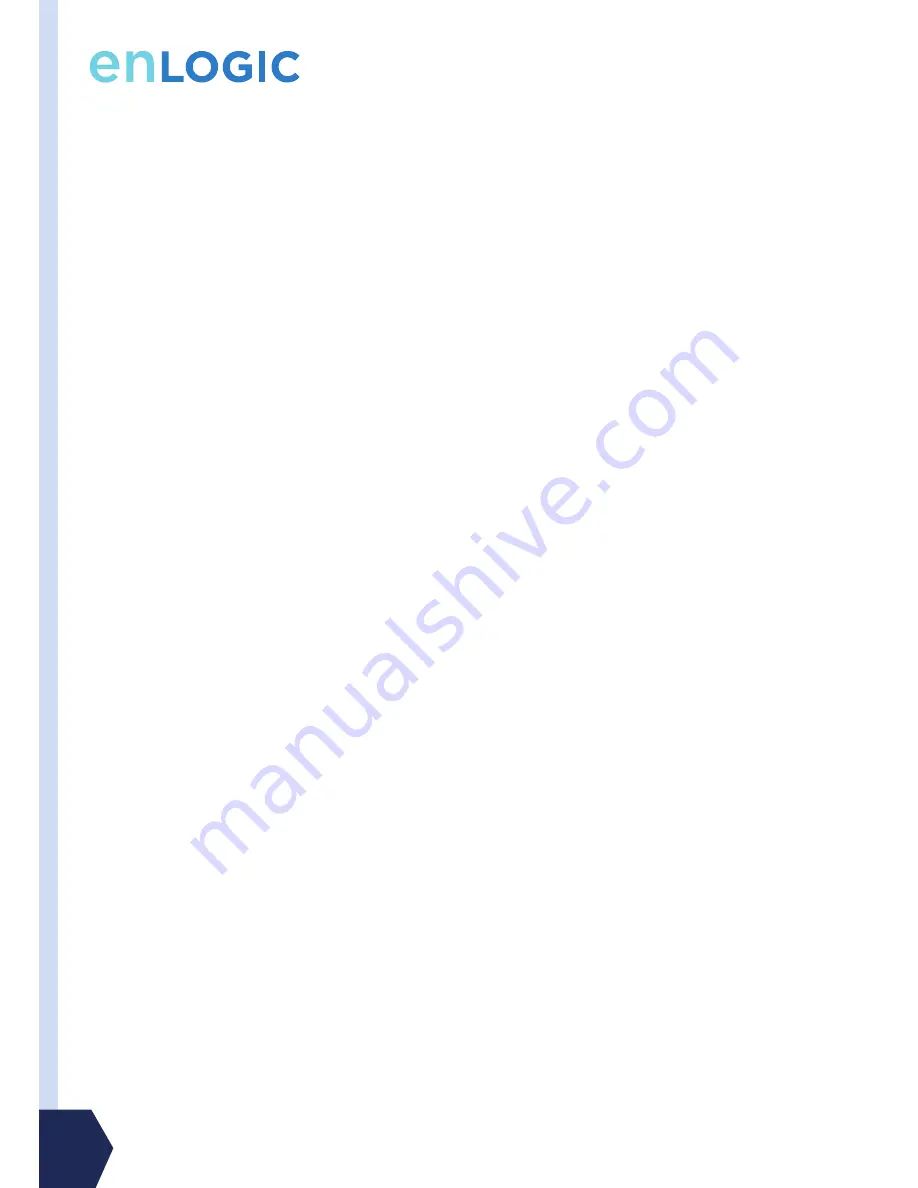
www.enlogic.com
46
Configuring Environmental Sensors
To configure the sensor name, location, alarms, notifications, and details, open up the Web UI:
1. Expand the PDU folder to show all components and groups.
2. Select External Sensors to view the External Sensors page the right pane.
3. Select the sensor to configure.
4. Select Setup.
5. In the Setup dialog box, enter a sensor name, description, and location.
6. Enter a new name in the Name field.
7. If the selected environmental sensor has alarm or threshold settings available, set the Alarm Setup by selecting the
sensor and selecting Edit. Select OK to set the new Alarm threshold.
8. Select OK to exit the sensor setup. Repeat this process for additional sensors.
Viewing and Managing Environmental Sensor Information
Readings of the environmental sensors are available in the Enlogic Web UI when they are connected properly.
The main Dashboard page shows the information for managed environmental sensors only. The External Sensors page shows the
information for both of managed and unmanaged sensors.
To view managed environmental sensors:
1. Open the Dashboard.
2. View the External Sensors section on the Dashboard page to see:
•
Number of managed sensors
•
Number of unmanaged sensors
•
Information of each managed sensor: sensor name, location, and measurement.
To view managed and unmanaged sensors:
1. Expand the PDU folder to show all components and groups.
2. Select External Sensors to view the External Sensors page the right pane.
3. Detailed information for each connected sensor is displayed:
•
ID
•
Type
•
Status, setting
•
Value
•
Serial number
•
Aisle
•
Name
•
Description
•
Location
•
Action
Editing the External Sensor Details
1. Expand the PDU folder to show all components and groups.
2. In the External Sensor section, select the sensor to edit.
3. Select Edit in the Action field.
4. Enter new data in the following fields:
•
Aisle (Hot or Cold)
•
Name
•
Description
•
Location
5. Select Save.