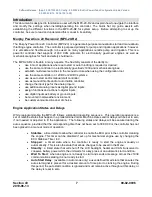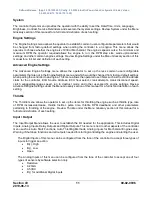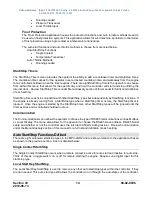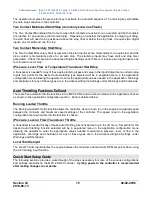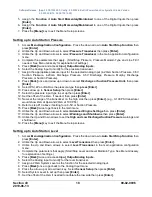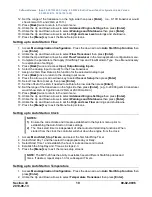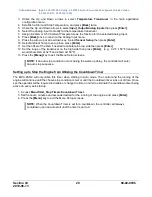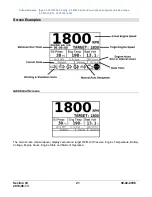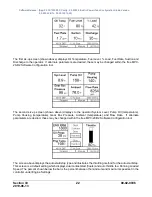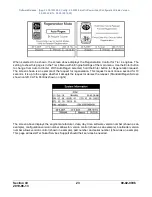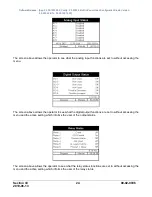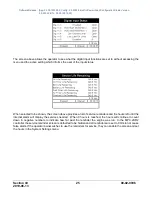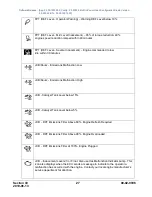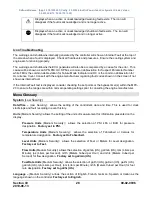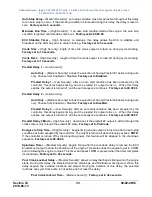Software Release: [App: 02.09.10039.00; Config: 2.9.20024; Built in PowerVision Configuration Studio Version:
2.9.23042; BTL: 02.09.10015.00]
Section 40
20
00-02-0996
2019-06-13
3. Utilize the Up and Down arrows to select
Temperature Transducer
in the main application
configuration menu.
4. Establish a Start and Stop Temperature, and press
[Back]
twice.
5. Utilize the Up and Down arrows to select
Input_Output/Analog Inputs
then press
[Enter].
6. Select the Analog Input to modify for the temperature transducer.
7. Assign 4-20mA or 0-5V Ambient Temperature as the function for the selected Analog Input.
8. Press
[Back]
once to return to the Analog Input menu.
9. Press the arrow up or arrow down key. Select
Sensor Setup
then press
[Enter]
.
10. Select Ambient Temp to set up then press
[Enter]
.
11. Set the offset of the 4mA if needed to calibrate the low side then press
[Enter]
.
12. Set the range of the transducer on the high side then press
[Enter].
(e.g., 32°F -150°F transducer
would show 4mA at 32°F and 20mA at 150°F).
13. Press the
[Menu]
key to exit the Menu Setup screens.
NOTE:
If an auto stop condition occurs during the warm-up delay, the controller will enter
an auto stop sequence.
Setting up to Stop the Engine from Utilizing the Countdown Timer
The MPC-20-R2 will only utilize this timer when starting in Auto mode. The control and the running of the
engine will continue until the chosen stop condition is met or until the Countdown timer runs out of time. Once
set, the operator will be required to disable or change the timer in order to eliminate the countdown timer being
active on every auto startup.
1. Access
Menu/Start_Stop Timers/Countdown Timer
.
3. Set the hours, minutes and seconds desired for the running of the engine, and press
[Enter]
.
4. Press the
[Menu]
key to exit the Menu Setup screens.
NOTE:
When the Countdown Timer is set for a countdown, the controller will always
countdown upon an auto start until the timer is set to 0.