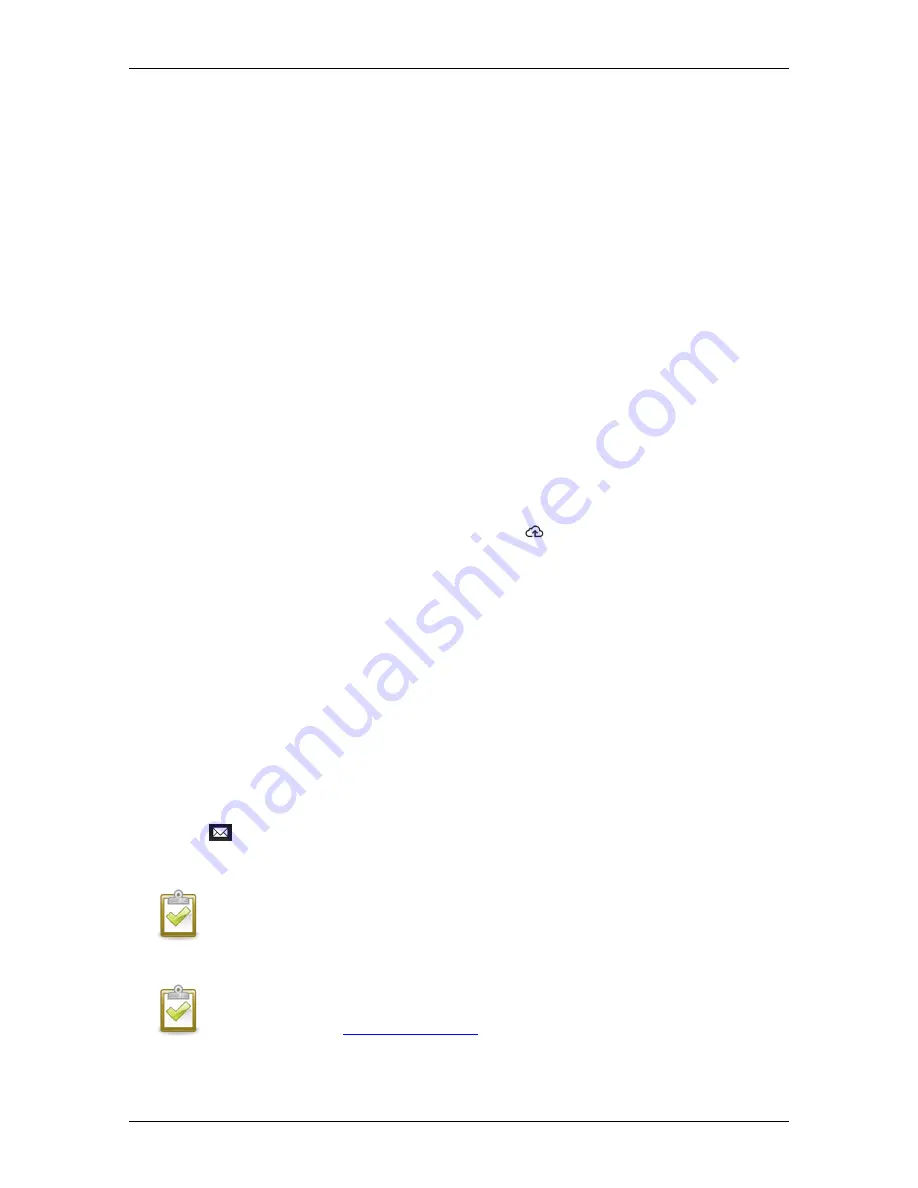
Envoy-S Installation and Operation
2016 Enphase Energy Inc.
141-00031 Rev 01
21
When you use Ethernet cable, two small LEDs on the Ethernet port indicate Ethernet link and activity.
The link LED is solid green when the cable is connected correctly, and the activity LED flashes green or
yellow when data is sent or received.
Method D: Power Line Communication Bridges
Order EPLC-02 (EU), EPLC-03 (UK) or EPLC-04 (AU) separately.
If you need to locate the Envoy-S away from the router, at a distance where an Ethernet cable is not
practical or the wireless signal does not reach, use power line communication bridges with the Envoy-S.
Bridges allow the Envoy-
S to communicate with the broadband router over the site’s power lines. To
install power line communication bridges:
h.
Plug one of the bridges into the same AC socket that the Envoy-S is using.
i.
Place the bead on the cable, near one end, and close the latch.
j.
Plug the cable end with the ferrite into the Envoy-S Ethernet port.
k.
Secure a tie wrap on the cable on each side of the ferrite bead.
l.
Tighten an additional tie wrap around the ferrite bead.
m.
Trim any tie wrap excess.
n.
Plug the other end of the Ethernet cable into the bridge.
o.
Plug the other bridge into an AC socket near the broadband router.
p.
Connect one end of a second Ethernet cable to the second bridge, and connect the other end of
the Ethernet cable into the broadband router.
Within two minutes the Network Communications LED
lights solid green, indicating a
successful connection to the Internet and to Enlighten.
If the Internet Connection Fails
After using any of these connection methods, if the Envoy-S does not connect to the Internet within five
to ten minutes after you attempt a connection,
see “Internet Connection Issues” on page 36.
8. Send System Summary Report
When you have completed your system setup, you can generate and email a summary report.
a.
From Installer Toolkit, tap
Done
in the upper-right corner of the screen to disconnect from the
Envoy. Installer Toolkit will ask if you want to view a summary report.
b.
Tap
View Report
. The report displays Envoy and system information with a list of microinverter
serial numbers, their last power reports, and information about the grid profile applied to the
microinverters.
c.
Tap
to email the report as needed as a record of successful system installation and for
evidence of grid profile settings.
NOTE
: If your mobile device is connected to the Envoy using AP mode, the email stays in
the email outbox to be sent when the mobile device reconnects to the Internet. To disconnect
from the Envoy network, go to Settings on your mobile device and disconnect from the
Envoy-S Wi-Fi network
“Envoy_nnnnnn” (where “nnnnnn” represents the final six digits of the
Envoy serial number).
NOTE
: If you connect to an Envoy after associating it to a system, the report includes a
system name and address. For more information, refer to the
Enphase Installer Toolkit
Operation Manual
at:
enphase.com/support
.















































