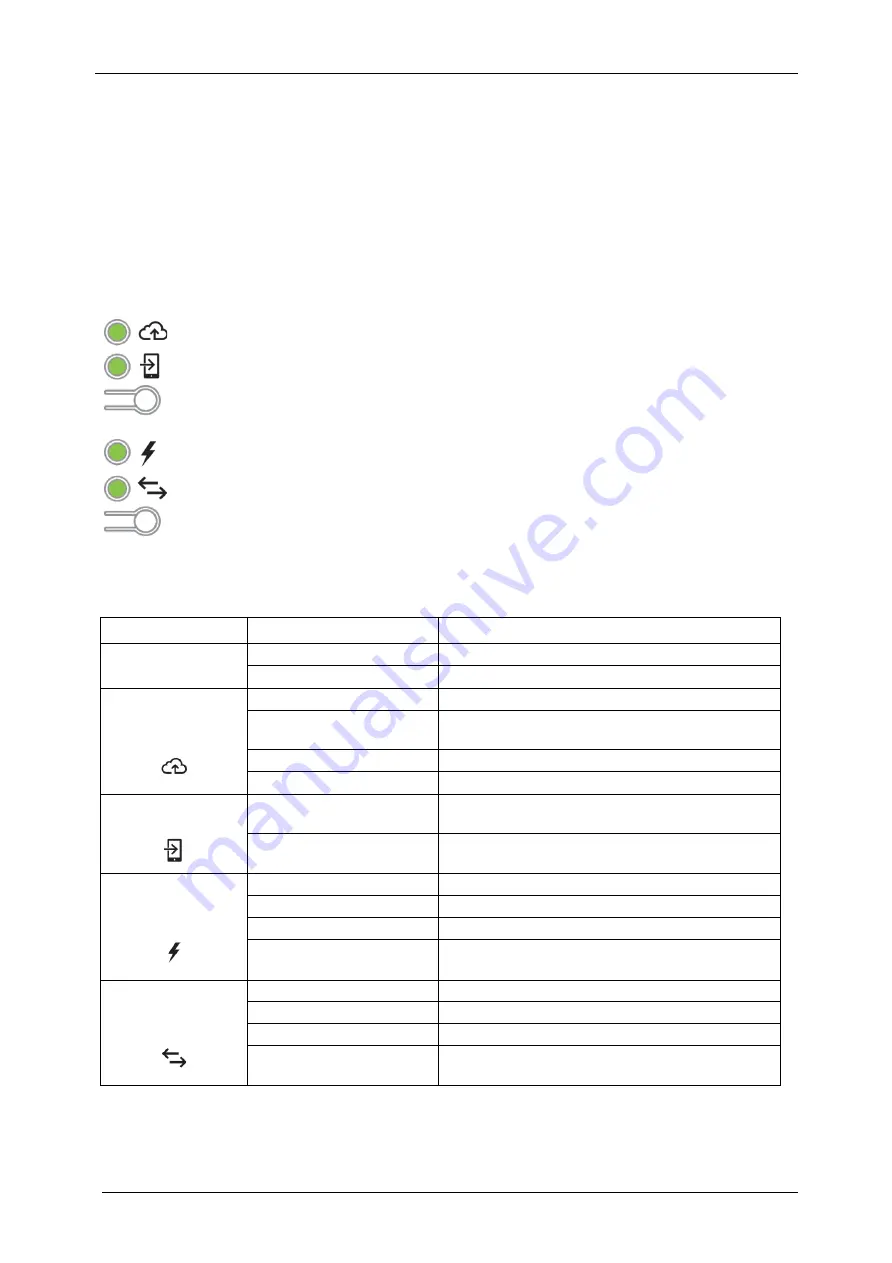
IQ Gateway-M Installation and
Operation
20
©
2022 Enphase Energy Inc. All rights reserved.
141-00031 Rev 02
IQ Gateway Operation
IQ Gateway Displays and Controls
You can track system installation progress with the Enphase Installer Toolkit mobile app.
The LEDs on the IQ Gateway are solid green when a function is enabled or performing as expected,
flashing when an operation is in progress, or solid red when troubleshooting with Installer Toolkit is
required.
—
Network Communications LED:
Green when IQ Gateway is connected to Enlighten.
—
AP Mode LED:
Green when
Envoy’s AP Wi-Fi network is available.
—
AP Mode Button:
Press to
enable Envoy’s AP Mode for connecting with a mobile
device. Hold for 5 seconds to start WPS connection to a router.
—
Power Production LED:
Green when microinverters are producing power.
—
Microinverter Communications LED:
Green when microinverters are
communicating with IQ Gateway.
—
Device Scan Button:
Press to start/stop 15 minute scan for microinverters over
the power line.
IQ Gateway LED States
LED
State
Description
All
Flashing red in unison
The IQ Gateway is booting up
Flashing green sequentially Software upgrade in progress
Network
Communications
Solid green
Communicating with Enlighten
Flashing green
WPS connection in progress or the IQ
Gateway is attempting to connect to Enlighten
Red
Local network connection only
Off
No network connection
AP mode
Solid green
AP mode enabled:
Envoy Wi-Fi network available
Off
AP mode disabled:
Envoy Wi-Fi network unavailable
Power
production
Solid green
All communicating microinverters are producing
Flashing green
Microinverter upgrade in progress
Red
At least one microinverter is not producing
Off
Microinverters are not communicating
(low light or night time)
Microinverter
Communications
Solid Green
All microinverters are communicating
Flashing Green
Device scan in progress
Red
At least one microinverter is not communicating
Off
Microinverters are not communicating
(low light or night time)
















































