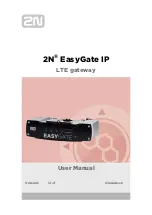IQ Gateway-M Installation and
Operation
32
©
2022 Enphase Energy Inc. All rights reserved.
141-00031 Rev 02
•
If none of the microinverters are producing power, there may be a grid or wiring issue. First,
verify that there is proper input voltage and frequency from the grid. Next, check the breaker
and wiring, starting at the Switchboard.
•
If all of the non-productive microinverters are on the same branch, check the breaker and
wiring starting at the junction box for the affected branch.
•
If only one or scattered microinverters are not producing power, first check to see that the AC
connectors are fully seated in the Engage Cable connectors. Next, check that each module
is meeting the required start-up voltage for the microinverter (usually 22 V). A PV module
that is failing or that is undersized may not generate enough power for AC conversion.
•
Refer also to
“Microinverter Detection Issues” on page 34 because the microinverters will not
report production if they are not communicating with the IQ Gateway.
Internet Connection Issues
To the Local Area Network (LAN), the Envoy is just another host on the network, much like a personal
computer. Enphase offers technical support at
http://www.enphase.com/philippines
Enphase's Support responsibility does not extend to the premises network or LAN.
The Envoy must obtain a DHCP (Dynamic Host Configuration Protocol) IP address and have a route to
the Internet. The Envoy will request this IP address from the broadband router during the power-up
sequence. Two small green LEDs on the Ethernet port indicate Internet link and activity. One LED will be
solid green, and the other will blink every few seconds.
Issue: Network Communications LED is Red or Off
When the Envoy first boots up, it is configured to perform a DHCP broadcast, requesting an IP address
from a DHCP source. This source can be a server/computer, but almost all consumer-grade broadband
routers also provide DHCP services as well. This is the usual source of IP addresses for network hosts
(computers, laptops, and the Envoy). When the Network Communications LED
is red, the IQ
Gateway has a local network connection only and failed to connect to Enlighten after its scheduled
reporting time (five minutes). When the LED is off, there is no network connection.
If you are using the Enphase Mobile Connect modem and the Network Communications LED
remains
off or lights red, see Troubleshooting in the
Enphase Mobile Connect Installation Guide.
For any connection method, you can troubleshoot network issues with the Installer Toolkit mobile app by
tapping the Network button, then Diagnostic Tools.
•
Allow 10 minutes after initial installation. If the Envoy has recently received a valid IP
address, the LED will likely turn green momentarily.
•
Check network connectivity to the router or other DHCP server. You may also wish to
contact your Internet Service Provider or refer to your router documentation for help.
•
Check that you are using a broadband router and not a switch or a hub. Many hubs and
switches cannot provide a DHCP lease and may not allow the Envoy to connect to the web.
•
Use the Installer Toolkit to
“Get New IP Address”, and then allow 30 to 60 seconds for the
Network Communications LED
to show solid green.
•
When using the Ethernet cable, two small LEDs on the Ethernet port indicate Internet link
and activity. One LED will be solid green, and the other will blink green or yellow every few
seconds. If the LEDs are not both on or blinking, try using a new Ethernet (CAT5) cable in
place of the existing cable.
•
Power down all units in the chain, applying power again in this order: 1) modem, 2) router,
and 3) Envoy. Allow a few minutes for the IP address to be reassigned.
•
If you replace the broadband router, configure the Envoy Wi-Fi settings for the new Wireless
Network Name (SSID) and password.