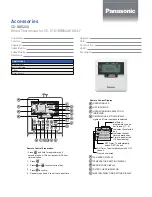30
Copyright Enphase Energy Inc. 2010
141-00010 Rev 01
Calendar Programming Method
You can use the
Calendar
screen to review your current Environ
schedule, or to make changes after programming in Interview mode.
To create a whole new program:
1.
With the Environ in HEAT or COOL mode, press
MENU
and then
press
PROGRAM
in the upper left of the screen.
2.
Press the
CALENDAR
icon
on the left side of the screen. A
schedule of time slots with temperatures for the day appears on
the screen.
3.
Select a time period or temperature by pressing it, and use the
+
/
-
buttons to adjust up or down. Press and hold down
+
/
-
buttons for faster scrolling.
4.
You can add up to seven additional time slots a day by pressing
a blank line, and then adjusting the time and temperature with
the
+
/
-
buttons. To delete a time slot, highlight and then press
the
TRASH CAN
icon in the lower left of the screen.
5.
Press the left
<
or right
>
arrows next to the day of the week to
go to the next or previous day and continue programming. To
copy one day’s programming to the next day, press
COPY>
on
the bottom right of the screen. The information for the current
day will be copied to the next day and will appear on the screen.
6.
Press
HOME
to return to the Home screen.
A/B program:
The Environ can hold 2 complete weekly
programs in memory. These programs are designated ‘A’
and ‘B’.
Programs entered in through the Calendar Programming
Method are stored in Program ‘B’ and are available to be
uploaded to Enlighten. Enlighten can load and access
Program ‘B’ only. A programming method through an
interview is also available, but programs created this way
are stored in Program ‘A’ and are not available to
Enlighten