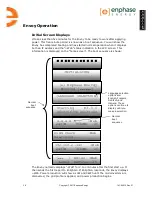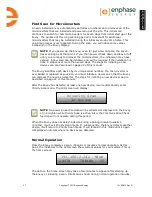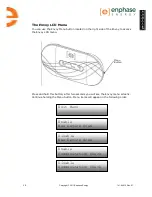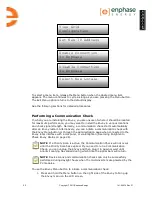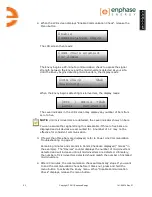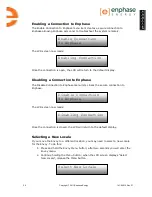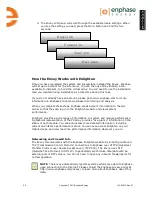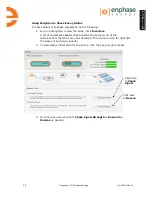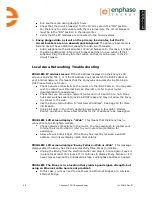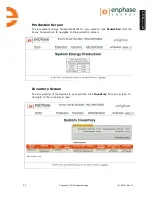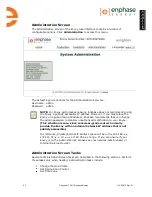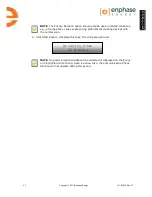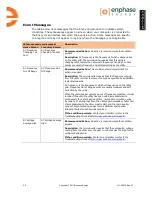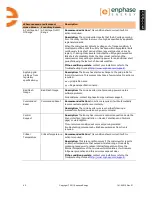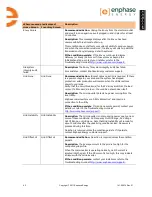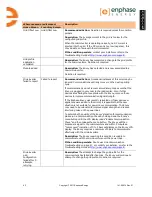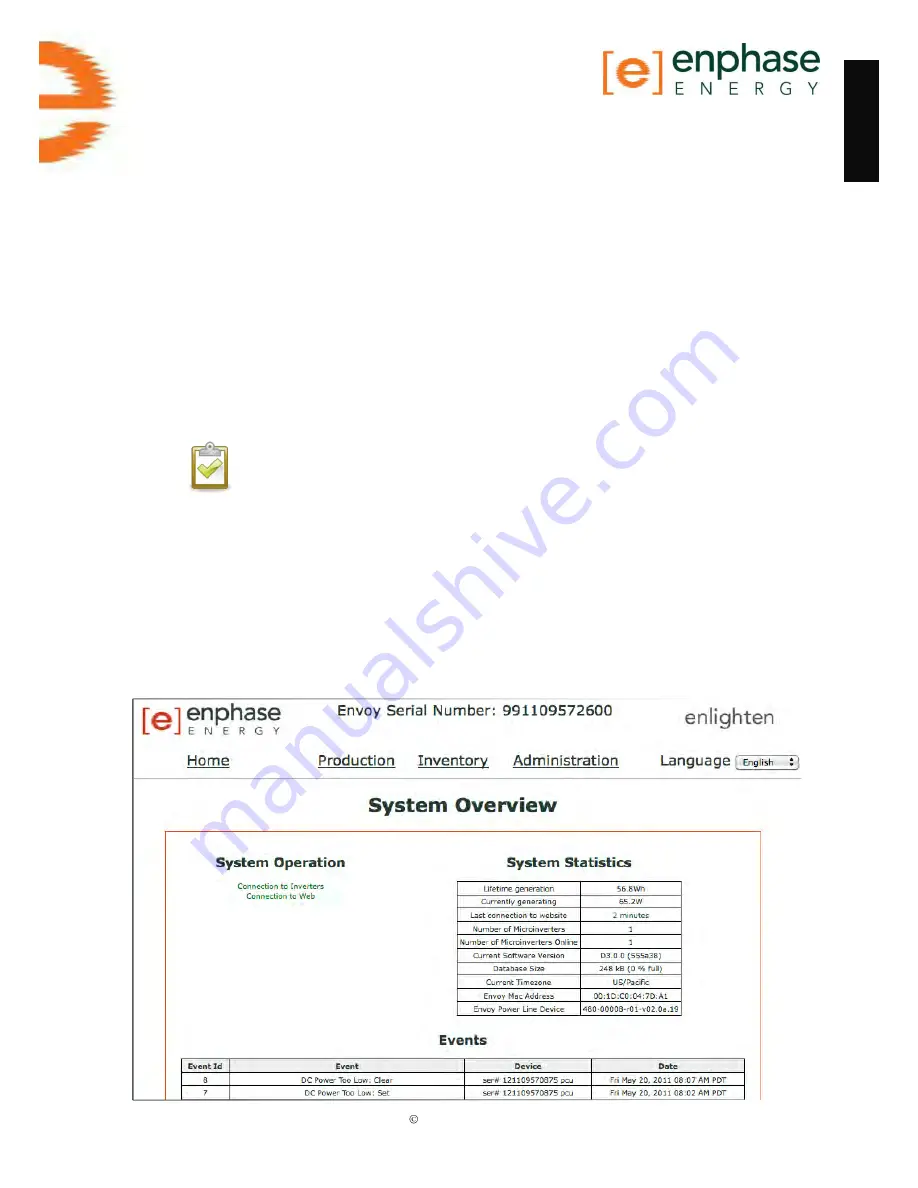
Copyright 2011 Enphase Energy
141-00014 Rev 01
e
n
g
l
i
s
h
29
Envoy Local Interface
Connection to the Enphase Enlighten web-based monitoring and analysis website
requires an Internet connection. However, if there is no Internet access at the
installation site, it is still possible to communicate directly with the Envoy using the
Ethernet port and a personal computer with a web browser. The following steps
describe how to access the Envoy data through the local connection.
1.
Connect one end of the Ethernet cable supplied with the Envoy to the Ethernet
port on the Envoy.
2.
Connect the other end of the Ethernet cable to the Ethernet port of the
computer.
3.
Open the Internet browser application on the computer.
4.
In the browser address window, enter the IP address displayed in the LCD screen
of the Envoy.
NOTE
: If you fail to make a connection at this point, you can manually
configure your subnet to 169.254.120.2 and subnet mask to 255.255.0.0. If
this does not correct the problem, contact Enphase Customer Support.
Once the browser has successfully connected with the Envoy, the home screen is
displayed in the browser window.
Home Screen
The home screen provides a system overview and shows the current status of the
microinverters that have been identified by this Envoy. From this screen, you can
access other screens in the interface.
Summary of Contents for Envoy Communications Gateway
Page 5: ...Installation and Operations Manual Envoy Communications Gateway ...
Page 50: ...Copyright 2011 Enphase Energy 141 00014 Rev 01 e n g l i s h 46 ...
Page 51: ...Copyright 2011 Enphase Energy 141 00014 Rev 01 e n g l i s h 47 ...
Page 53: ...Manuel d installation et d utilisation Passerelle de communication Envoy ...
Page 99: ...Copyright 2011 Enphase Energy 141 00014 Version 01 f r a n ç a i s 47 ...