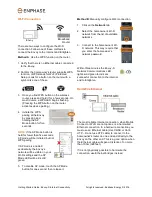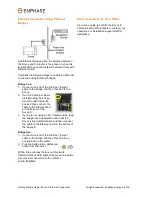Getting Started Guide: Envoy-S Internet Connectivity All rights reserved. Enphase Energy © 2016
Getting Started Guide:
Envoy-S Internet Connectivity
This getting started guide is for the on-site
electrician or foreman who is responsible for
ensuring the Enphase Envoy-S™ is connected to
the Enphase Enlighten™ web monitoring system
before leaving the job site.
This guide applies to all Envoy models that look
like these:
Before You Start
Download the latest version of Enphase Installer
Toolkit™ before you leave the office. If you have
never logged into Toolkit, use your Enlighten
installer credentials to log in. This unlocks the
application for your ongoing use.
This step also ensures you have the latest
software upgrade package on your mobile device
in case you are directed to upgrade the Envoy-S in
the field.
Signs of Success!
When the Envoy-S is
connected to the Internet and
communicating with Enlighten,
the Network Communications LED (topmost) on
the Envoy lights solid green.
In addition, the Installer Toolkit
will verify that the Envoy is
connected and
communicating with
Enlighten.
Cellular Connectivity with Enphase Mobile
Connect
Complete the following steps
to install the Enphase Mobile
Connect™ modem:
1. Connect the cellular
antenna to the connector
labeled CELL on the
modem.
2. Mount the modem on a wall
using the slide-in-tab, or
attach the rubber feet and
mount on a flat surface.
If the Enphase AC Combiner
Box™ is installed, the
modem can sit on the bottom
of the box.
3. First, connect the USB cable to the USB port(s)
on the Envoy-S.
4. Then, connect the mini-USB connector to the
Mobile Connect modem.
The power LED lights when the modem has power.
After about two minutes, the Link Status (LS) LED
flashes to indicate a network connection.
•
The Signal LEDs indicate signal strength
according to the Signal LED table below.
•
Signal strength of 1 bar is adequate for data
transmission to Enlighten.
Within three minutes the Envoy-S Network
Communications LED lights solid
green, indicating a successful
connection to the Internet
and to Enlighten.