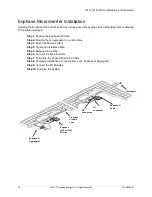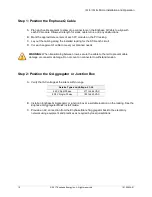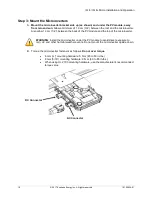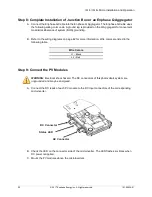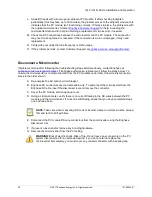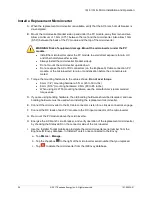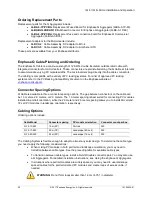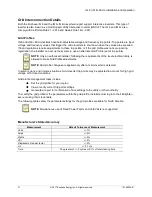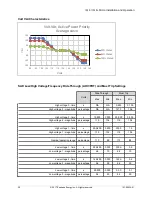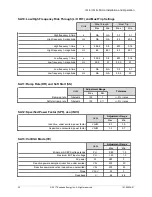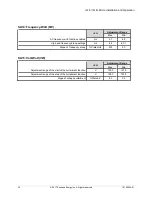IQ 6 / IQ 6+ Micro Installation and Operation
© 2017 Enphase Energy Inc. All rights reserved.
141-00034-01
27
J. Add the new microinverter serial number to the Envoy database by initiating a device scan
using one of the following methods:
a.
Method 1: Initiate a scan using the Installer Toolkit mobile app
•
In Installer Toolkit, once connected to the IQ Envoy, navigate to the Overview screen.
•
From the Overview screen, tap
Detected > Start Device Scan
to start a new 30-
minute device scan.
•
If device scanning on the IQ Envoy is inhibited, the app displays
Scan Inhibited
. If
you need to add more microinverters to the system when device scanning is inhibited
on the IQ Envoy, you must use the Installer Toolkit scanning tool to provision them on
the IQ Envoy, rather than using the IQ
Envoy’s device scanning function to discover
them. If this is not possible and you need to enable device scanning on the IQ Envoy,
contact Enphase Customer Support at
enphase.com/en-us/support/contact.
b.
Method 2: Use an IQ Envoy
•
Press the
Device Scan
button on the IQ Envoy. The IQ Envoy begins a 15-minute
scan to identify all of the microinverters deployed at the site. The Microinverter
Communications LED
flashes green during the scan.
K. Log in to Enlighten to use
Enlighten’s Array Builder to add the newly detected microinverter to
the virtual array.
L. Ship the old microinverter to Enphase using the supplied return-shipping label.
Microinverter Communications LED
Device Scan button