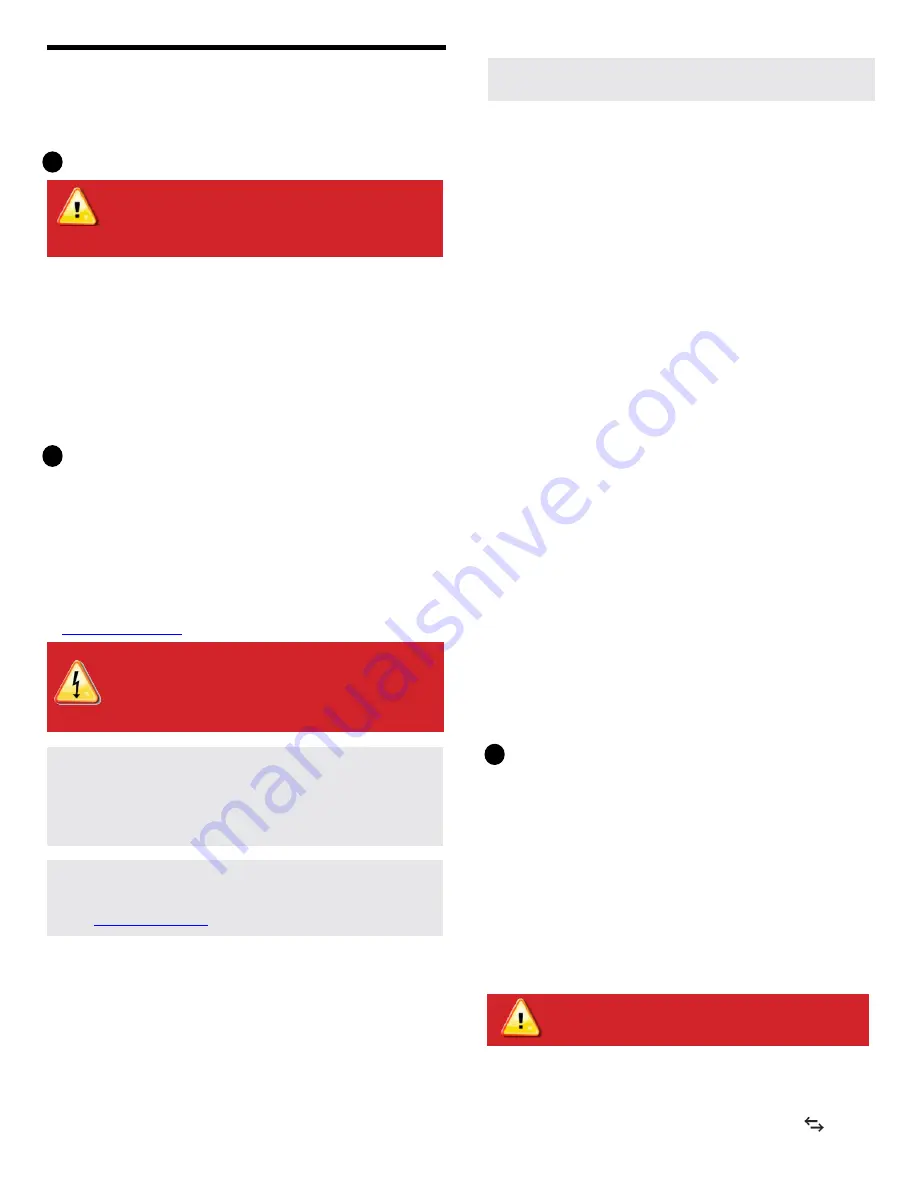
A) Before running the CT wires through conduit, use colored tape to mark
each of the CTs and the free ends of its wires, marking each with a
different color. You can run multiple CT wires through a single conduit.
B ) Wire the IQ8D Commercial Gateway for
power
•
Use a three-pole circuit breaker of up to 20 A (maximum) for the sup-
ply wiring.
•
Make sure supply wiring is 14 AWG or larger copper rated at 75 de-
grees C or better.
•
Use a screwdriver to loosen the screw on the terminal block door and
open the door.
•
Flip open the terminal block door and wire the line and neutral con-
ductors as shown: Connect Line 1 to L1, Line 2 to L2, Line 3 to L3, and
Neutral to N. Tighten to 10.5 in-lbs (1.2 N m).
Wire the IQ8D Commercial Gateway for Power and Meter-
ing
The IQ8D Commercial Gateway uses terminal blocks for power and metering
connections.
Refer to the wiring digram on the following page when perform-
ing this step.
You must install three solid-core current transformers (CTs) for production
metering. Consumption monitoring is optional and requires that you order
and install three additional split-core CTs. Use a protected route in conduit for
the CT wires from the main load center to the IQ8D Commercial Gateway. The
consumption CT leads are 13 feet long. If you need to extend the leads, refer
to the
Enphase IQ8D Commercial Gateway Installation and Operation Manual
Do not extend the leads of the production CT.
NOTE
:
When installing CTs, it is important to match CT and sense
voltage phases. Be sure to consistently identify the three AC lines at
three points: the main load center feed, the Gateway, and the solar
production circuit breaker. Wire colors (typically black, red, and blue)
may not always consistently identify L1, L2, and L3. If in doubt, use a
multimeter to check.
2
3
DANGER!
Risk of electric shock. Always de-energize circuits
before wiring for power and CTs.
DANGER!
Risk of electrocution! Do not install CTs when cur-
rent is flowing in the sensed circuit. Always install CT wires
in the terminal blocks before energizing the sensed circuit.
C ) Install the
production
CTs on active phases as required:
•
Locate the arrow on the CT label.
•
To monitor production on Line 1
:
-
Connect the white wire to the white “P1” terminal and the blue
wire to the blue “P1” terminal.
-
Pass Line 1 of the solar production circuit through the CT with the
arrow pointing toward the load (away from the solar array).
•
To monitor production on Line 2
:
-
Connect the white wire to the white “P2” terminal and the blue
wire to the blue “P2” terminal.
-
Pass Line 2 of the solar production circuit through the CT with the
arrow pointing toward the load (away from the solar array).
•
To monitor production on Line 3
:
-
Connect the white wire to the white “P3” terminal and the blue
wire to the blue “P3” terminal.
-
Pass Line 3 of the solar production circuit through the CT with the
arrow pointing toward the load (away from the solar array).
•
Tighten all connections to 5 in-lbs (0.6 N m).
D ) Install the
consumption
CTs on active phases as required:
•
Locate the arrow on the CT label.
•
Make sure that the AC mains wire(s) are de-energized until you have
secured the CT wires in the terminal blocks.
To monitor consumption on Line 1
:
-
Connect the white wire to the white “C1” and the blue wire to the
blue “C1” terminal.
-
Clamp the CT on the main supply Line 1. When the consumption
CT is on Line 1 conductor, the arrow must point toward the load
(away from the grid).
•
To monitor consumption on Line 2
:
-
Connect the white wire to the white “C2” terminal and the blue
wire to the blue “C2” terminal.
-
Clamp the CT on the main supply Line 2. When the consumption
CT is on Line 2 conductor, the arrow must point toward the load
(away from the grid).
•
To monitor consumption on Line 3
:
-
Connect the white wire to the white “C3” terminal and the blue
wire to the blue “C3” terminal.
-
Clamp the CT on the main supply Line 3. When the consumption
CT is on Line 3 conductor, the arrow must point toward the load
(away from the grid).
•
Tighten all connections to 5 in-lbs (0.6 N m).
Energize and Update the IQ8D Commercial Gateway
A ) Close the terminal block door, and secure it with the screw.
B ) Turn on the circuit feeding the IQ8D Commercial Gateway.
C ) On the Gateway, if the AP Mode LED is not lit, press the AP Mode
button.
D ) On your mobile device, go to Settings and join the Wi-Fi network
“Gateway_nnnnnn” (where “nnnnnn” represents the final six digits of
the IQ8D Commercial Gateway serial number).
E ) The Enphase Installer App informs you if the Gateway software is not
current by displaying the Gateway Software Update message. If this
message displays, follow the on-screen instructions to update the
Gateway.
F ) For a short period (5-10 minutes), you must keep your mobile device
near the Gateway. Follow the on-screen instructions while the update
takes place.
The update may take up to 20 minutes. The Gateway reboots several
times during the update and the LEDs light up in varied sequences until
the update is complete.
All four LEDs flash amber during boot up (approximately 3 minutes).
When boot up is complete, the Device Communications LED
lights
solid amber, indicating that devices are not yet detected.
WARNING:
Do not remove power from the IQ8D Com-
mercial Gateway during the software update.
INSTALLATION — Part 1
It is a best practice to complete Installation Part 1 before installing Enphase
Microinverters.
For steps 2 and 3, refer to the wiring diagram on the next page.
Choose a location for the IQ8D Commercial Gateway
A ) Install the IQ8D Commercial Gateway near the main load center or PCC
(point of common coupling) and consider the length of the production CT
leads (5 feet) when choosing the location. Do not extend the leads of the
production CTs.
B ) Install the IQ8D Commercial Gateway in a protected dry space in
an NRTL Certified, NEMA type 3R (or better) enclosure with conduit
attachment. Use an appropriately rated enclosure if hard wiring the IQ8D
Commercial Gateway indoors.
NOTE
: Metallic enclosures may impair Wi-Fi signal strength.
C ) Mount the Gateway horizontally using the included DIN rail.
1
WARNING:
Risk of equipment damage. When installing the
IQ8D Commercial Gateway in an enclosure, choose area for
installation where ambient temperature does not exceed
46º C (115º F).
NOTE
:
Because of variance in load center design and main power feed,
there may not always be enough space to install consumption metering
CTs. See our technical brief,
Assessing a Site for Installing Consumption
CTs
, at
.
NOTE
:
Only run active conductors of the same phase through each
CT. Each CT can monitor multiple active conductors.
























