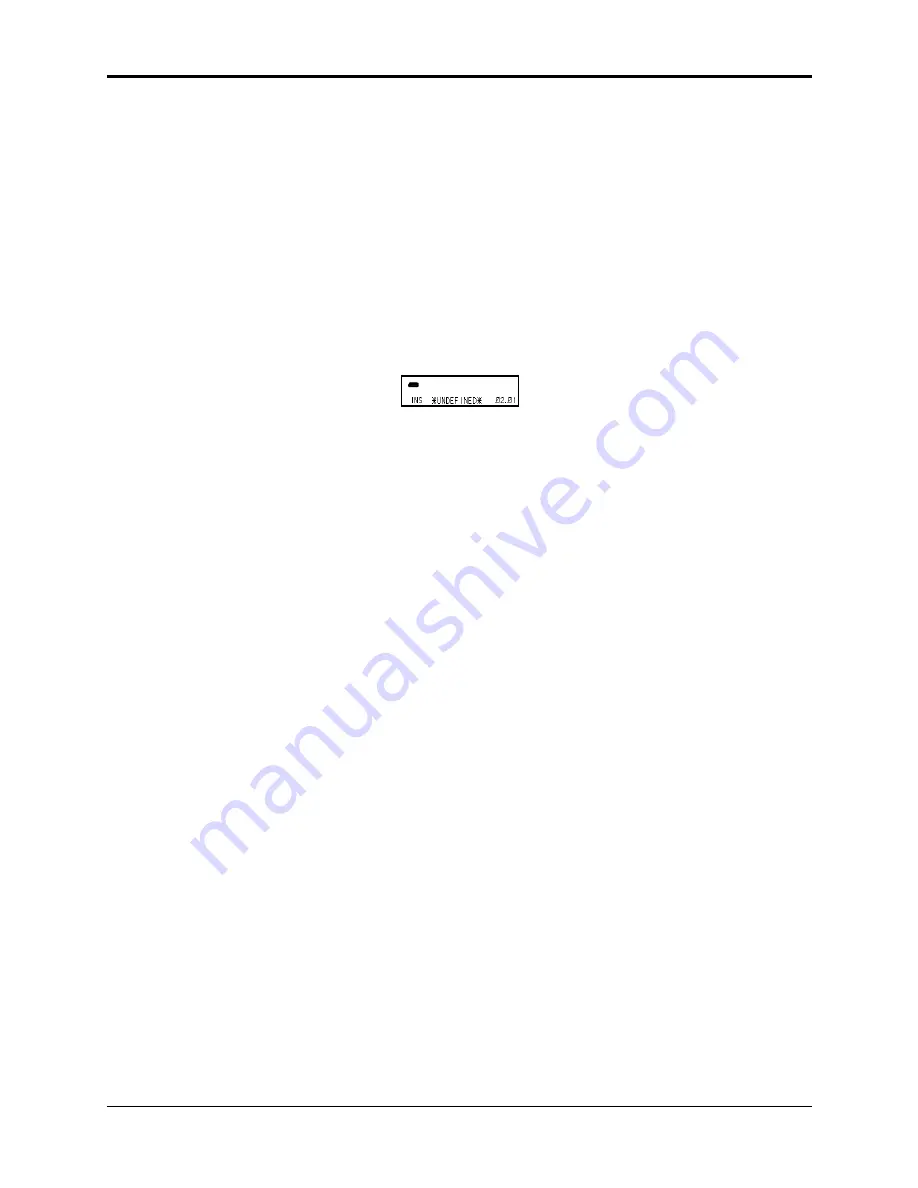
Section 12 — Sequencer and Audio Track Concepts
Song Mode
17
If you want to mute or transpose any of the tracks during that step, scroll until that track is
underlined, and use the Up/Down Arrow buttons to select “M” (mute) or “T” (transpose) for that
track.
If you have selected “T” to transpose any of the tracks during the song step, scroll right to
underline the Transpose (XPOS) Amount. This can be adjusted in one-semitone steps from -12
(down one octave) to +12 (up one octave). This control will only affect tracks for which “T”
Status has been chosen. Conversely, if you choose “T” status for one or more tracks, but leave the
Transpose Amount set at zero, it will have no effect.
• Press the Left or Right Arrow button to return to the first Song Step Editor screen.
Once the sequence and number of REPs are correct, press Enter•Yes to create step 1 of the song.
The display will briefly read “EDITING…,” and then will display step 2:
SEQ
SONG
CMD
STOP
REP
STEP
Now repeat the above procedure to define step two of the song.
For each step, choose a sequence and a number of repetitions and then press Enter•Yes to create
the step.
• There is always one *UNDEFINED* step after the last step in the song.
To Go to a Different Step in the Song:
Move the cursor to underline the step number, and use the Up/Down Arrow buttons to go to any
step within the song. After you have finished editing the song steps (or at any point during the
process, for that matter) you can go back through the song to check that all the steps are right.
To Change Anything in an Existing Song Step:
To change any of the variables (sequence to play, number of reps, track mute or transpose) within
a song step that has already been created, simply go to that step, as described above, select the
variable you want to change and change it. You don’t have to press Enter•Yes to make the
changes permanent. You only have to press Enter•Yes to actually insert or delete a step.
To Insert a Step Anywhere in the Song:
• Go to the step that you want the new step to precede. That is, if you want to insert a step
between step 2 and step 3, go to step 3.
• Move the cursor to underline the sequence name.
• Use the Up/Down Arrow buttons to select the sequence you want to play for the new step.
• Set the number of repetitions and any mute or transpose settings for the step as shown earlier.
• Press Enter•Yes. The new step is inserted. If, as in the example above, you go to step 3 and
insert a step, the step you inserted becomes the new step 3. What was step 3 becomes step 4,
and so on.
















































