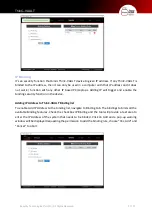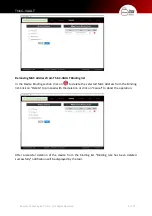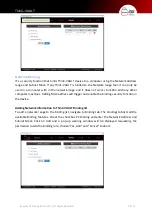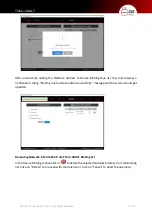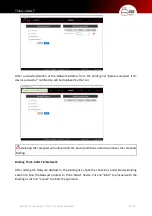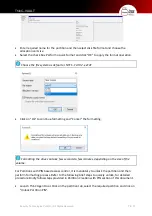Ensurity Technologies Pvt Ltd., | All Rights Reserved
71 / 75
ThinC
–VAULT
Operating ThinC Device in Microsoft® Windows®
ThinC-VAULT by default creates partitions and allocates storage space with in the device. After
creating the partition using the tool, the partitions must be formatted as per choice using
respective OS formatting tools. This section of the document explains typical procedure to
format (initialize and erase) partitions in Microsoft Windows and Apple macOS.
Only Read-Write access rights assigned partition can be formatted. The partitions with Read
/ Write access rights can be formatted. In case there is an error in formatting partitions kindly
recheck assigned access rights.
•
Connect ThinC-VAULT device and authenticate to automatically initialize the drive. After
initialization the partitions associated with authenticated user will be enumerated to OS.
•
Goto File Explorer / Windows Explorer and select the drive to be formatted.
Alternatively drive can be managed by opening Disk Management application.
•
Right click on the unformatted partition and choose "Format.." from the list of options.