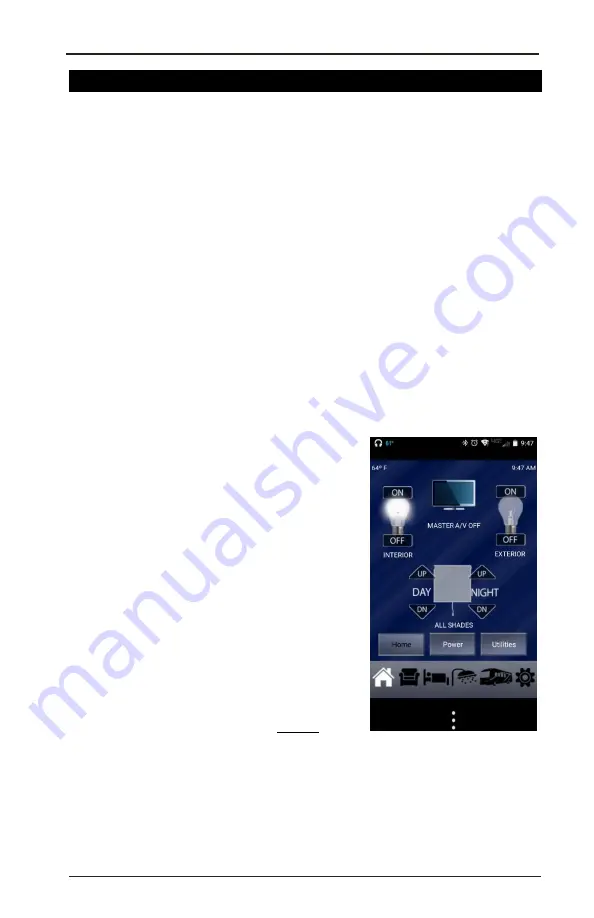
VEGATOUCH TABLET/SMARTPHONE APPLICATION
NOTE
While your device is connected to your coach, you will not be able
to reach the Internet. The VegaTouch Wi-Fi network is unique and
local to your coach alone. To use the Internet from your device you
will have to go back to the device’s Wi-Fi settings screen and select
a Wi-Fi network available to you and connected to the
Internet.
A
PPENDICES
135
© ENTEGRA COACH, 201
7
ALL RIGHTS RESERVED
Please note that there are several
features on the VegaTouch wall panel
that
cannot
be controlled by the app.
• Message
Center
• Stow
• Electric Hot
Water
• Some display
settings
The Smartphone app does include:
•
A simplified TV remote.
• Individual and master shade controls,
except the bathroom.
• HVAC
• Away
• Auto-Gen Start
• Diesel hot
water
• Bathroom
shade control
Connecting Your Devices
STEP 5
Connect your device to your coach’s VegaTouch Wi-Fi network.
Navigate to your device’s Wi-Fi settings screen and select the
network named for your serial number. Enter the router’s password
and connect to your coach.
STEP 6
Use your device to control the available functions in your coach.
Once the settings are saved, your device should be ready to
control your coach. The system name is Friendly Name/
Location
you input during setup.
Click on the system name (My Entegra Coach, in this example), and
the system should initialize and then sync to your coach.
Here’s a sample screenshot of the condensed Smartphone remote
display:
Summary of Contents for Anthem 2017
Page 1: ...2017 Comprehensive User Guide ENTEGRA COACH 2017 ALL RIGHTS RESERVED ...
Page 2: ......
Page 3: ...II NOTES ...
Page 4: ...III ...
Page 35: ......
Page 83: ......





























