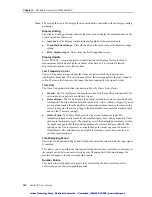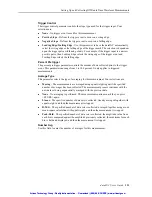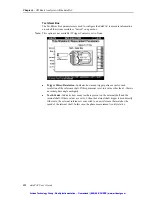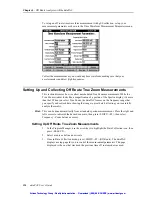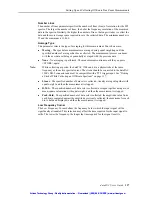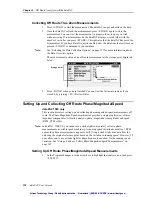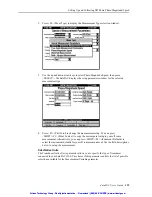Setting Up Start-Up/Coast-Down Measurements
dataPAC User’s Guide
143
Setting Up Start-Up/Coast-Down Measurements
dataPAC 1500 Only
The dataPAC 1500 allows you to observe a machine during start-up or coast-down to
analyze the unusual vibration and resonance conditions that occur as the machine speed
changes.
Start-up/coast-down measurements are used to investigate a machine’s behavior during
either a start-up or a coast-down. This includes the ability to collect and display the
information for a Bode plot (phase and magnitude versus frequency), Nyquist plot (polar
plot), and spectral waterfall display.
z
Waterfall/FFT - Waterfall/FFT displays the vibration level in relation to the
frequencies at which the vibration occurs. The Waterfall display enables you to view
several measurements in relationship to each other.
z
Bode/Nyquist - The Bode plot is actually two graphs of 1X RPM amplitude and phase
as a function of frequency. The screen shows both plots at the same time, one over the
other so that you can see at which frequencies the phase shifts occur and observe the 1X
RPM vibration level at these points. The Nyquist plot is a polar representation of the
amplitude and phase angle as a function of frequency. Three variables are combined
into a single plot in polar format. When Bode/Nyquist data is selected, the machine
speed and acceleration versus time profile is also collected.
The following parameters are available in Start-Up/Coast-Down measurements. Some are
available only for Waterfall/FFT or Bode/Nyquist displays. The Measurement Parameters
screen for Waterfall/FFT display looks like the following diagram.
Mode
Press <SELECT> to toggle between Start-Up and Coast-Down. This changes the Speed
field to reflect the beginning or end ranges for machine speed.
Speed (RPM)
Depending on whether you have selected Start-Up or Coast-Down, this lets you specify the
beginning and ending RPM for the data set sampling. No data collection occurs outside of
these limits.
Press <SELECT> while in the Speed (RPM) box to display the Speed (RPM) window.
Use the arrow keys to select either Minimum or Maximum. Press <SELECT> to open an
edit window to adjust the speed displayed. Press <DONE> when complete.
If Trigger Type is set to “None,” this parameter has no effect.
Meas. Variable
The Measurement Variable parameter allows you to choose how to measure the signal
coming from the transducer. For example, if you have a velocity sensor, you can measure
either velocity or displacement.
Press <SELECT> while in the Meas. Variable box to open the Measurement Variable
window. Use the arrow keys to move in the list. Press <SELECT> to select the variable.
Unit Text
Press <SELECT> while in the Unit Text box to select the display units for this
measurement.
Artisan Technology Group - Quality Instrumentation ... Guaranteed | (888) 88-SOURCE | www.artisantg.com
Artisan Technology Group - Quality Instrumentation ... Guaranteed | (888) 88-SOURCE | www.artisantg.com