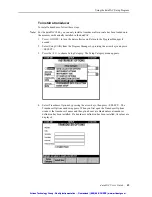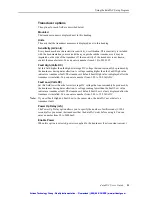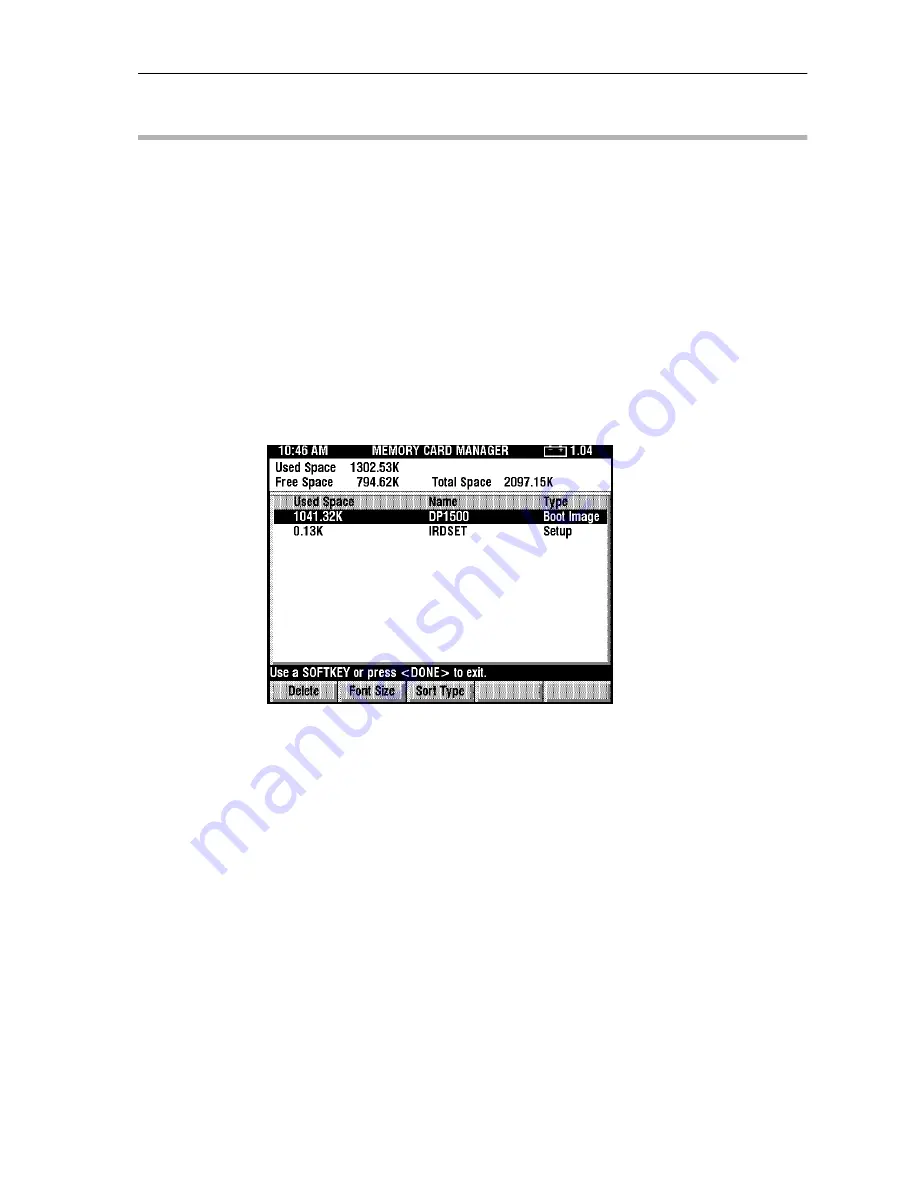
58
dataPAC User’s Guide
Chapter 2 - The dataPAC
Using the Memory Card Manager
The Memory Card Manager gives you information about the memory card installed in the
dataPAC. It also allows you to delete routes, data and screen images to increase available
space on the memory card. You can delete Data Collection and Analysis routes altogether,
or you can just delete the data and keep the route. Screen images and setups can be deleted
entirely.
The databases are presented in a list and you can sort them as you like. You can change the
font size of the list to maximize the number of items in the list.
The dataPAC opens the Memory Card Manager automatically if you are doing something
that requires more storage space than is available on the memory card. This allows you to
delete items and then return to what you were doing.
To open the Memory Card manager, use the arrow keys to highlight the Memory Card icon
in the Program Manager window, then press <SELECT>. The dataPAC displays the
Memory Card Manager window.
Note: An O next to the used space column indicates that the database is in use and you cannot
delete it. An L indicates that the database is locked. You can unlock the item by selecting it
and pressing the unlock function key. Items in grey cannot be deleted.
Used Space
The Used Space column tells you how much space is currently in use on the installed
memory card.
Free Space
The Free Space column tells you how much space is currently available on the installed
memory card.
Total Space
The Total Space column tells you how much space there is on the memory card, both used
and available.
List of Databases
The three column table that makes up the main part of the display lists the stored databases
individually. The following information is available on each database.
Artisan Technology Group - Quality Instrumentation ... Guaranteed | (888) 88-SOURCE | www.artisantg.com
Artisan Technology Group - Quality Instrumentation ... Guaranteed | (888) 88-SOURCE | www.artisantg.com