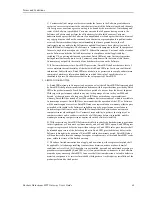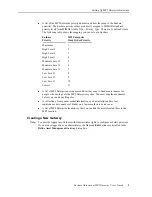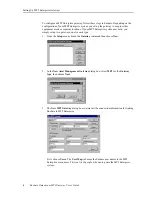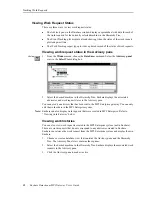12
Enshare Datastream MP2 Gateway User’s Guide
Tracking Work Requests
Viewing Work Request Status
There are three ways to view work request status:
z
The Advisory pane in the Database window displays a spreadsheet with data for each of
the work requests for the currently selected machine in the Hierarchy Tree.
z
The Event Tracking plot displays a trend showing when the status of the work request
plotted against time.
z
The Work Tracking report type provides a printed record of the status of work requests.
Viewing work request status in the Advisory pane
Or click
1.
From the Window menu, choose the Database command. Select the Advisory panel
view in the Select View dialog box.
2.
Select the desired machine in the Hierarchy Tree. Enshare displays the associated
advisories and work request status in the Advisory pane.
You cannot edit an advisory that has been sent to the MP2 Enterprise gateway. You can only
edit the work orders in the MP2 Enterprise system.
Note: Enshare can also display work requests that were created in MP2 Enterprise. Refer to
“Viewing work histories” below.
Viewing work histories
You can also view work requests created in the MP2 Enterprise system (not in Enshare).
These are work requests that do not correspond to any advisories created in Enshare.
Enshare can retrieve the work request from the MP2 Enterprise system and display them in
Enshare.
1.
Choose or create a database view that contains the Advisory pane and the Hierarchy
Tree. The Advisory Panel view contains these panes.
2.
Select the desired machine in the Hierarchy Tree. Enshare displays the associated work
requests in the Advisory pane.
3.
Click the Advisory pane to make it active.