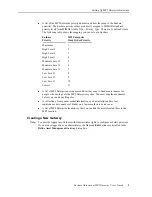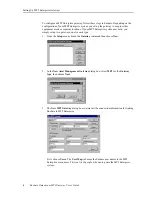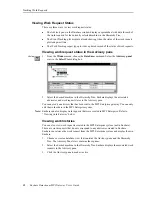Tracking Work Requests
Enshare Datastream MP2 Gateway User’s Guide
13
4.
From the View menu, choose the Pane Options command.
5.
Select View external advisories to display work requests created in MP2 Enterprise.
If you do not want to see work request created in Enshare, clear View Enshare
advisories. This displays only work requests created in the MP2 Enterprise system.
Viewing work request status in an Event Tracking plot
Note: The only date information accessible with MP2 Enterprise is the date work was completed.
Interim dates are not available to Enshare from the MP2 Enterprise server.
Or click
1.
From the Window menu choose the Plots command.
2.
Select the Work Tracking view for the new Plot window in the Select Plot View
dialog box.
The icons on the plot represent different stages in the history of the advisory. The plot
displays the status for the cursored marker.
Select View external advisories
to display work orders created in
MP2
Date the analysis was performed to create the advisory
Date work was completed
Date of the current status if the status is none of the above (for
example, waiting for parts)