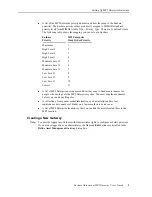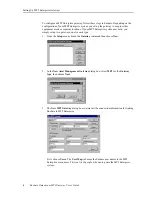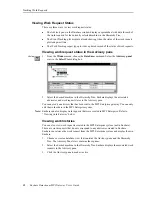14
Enshare Datastream MP2 Gateway User’s Guide
Tracking Work Requests
3.
Move to the desired machine by doing one of the following:
z
Open the Database window and click on the machine in the Hierarchy Tree.
z
Use the remote control (from the Window menu, choose the Remote Control
command).
z
Create a report in a Report window, then click on a measurement in the report.
z
Open a list in the List window, then click on a location in the list.
4.
You can change the data on the plot in several ways.
z
You can limit the data displayed on the plot. From the Plot menu, choose the
Options command. Use the selections on the Data tab to select the data to display.
z
You can double-click on the gateway region on the plot to change to the next
gateway for work requests for the selected machine.
z
Pressing W displays a Work Information dialog box. This contains the date and
description for the work action or actions from the original advisory. You can leave
this dialog box open as you move through the data.
z
You can also display information for work requests that originated in the MP2
Enterprise system. From the Plot menu, choose the Options command and on the
Data tab, select View external work.
Select View
external work to
view external work
status.