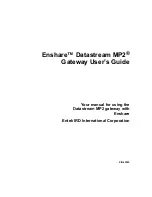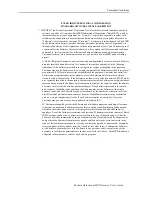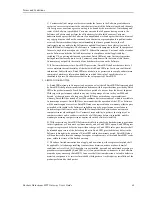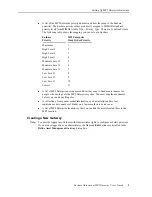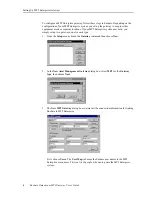Contents
Enshare Datastream MP2 Gateway User’s Guide
iii
Table of Contents
Enshare MP2 Enterprise Gateway . . . . . . . . . . . . . . . . . . . . . 1
Introduction . . . . . . . . . . . . . . . . . . . . . . . . . . . . . . . . . . . . . . . . . . . . . . . . . . . . . . . . .1
Setting Up MP2 Enterprise Gateways . . . . . . . . . . . . . . . . . . . . . . . . . . . . . . . . . . . . .2
Required Information . . . . . . . . . . . . . . . . . . . . . . . . . . . . . . . . . . . . . . . . . . . . . .2
Creating a New Gateway. . . . . . . . . . . . . . . . . . . . . . . . . . . . . . . . . . . . . . . . . . . .3
Linking Assets to MP2 Enterprise . . . . . . . . . . . . . . . . . . . . . . . . . . . . . . . . . . . .6
Analyzing Data and Creating Work Requests . . . . . . . . . . . . . . . . . . . . . . . . . . . . . . .9
Creating an Analysis . . . . . . . . . . . . . . . . . . . . . . . . . . . . . . . . . . . . . . . . . . . . . . .9
Creating Work Requests . . . . . . . . . . . . . . . . . . . . . . . . . . . . . . . . . . . . . . . . . . .10
Tracking Work Requests . . . . . . . . . . . . . . . . . . . . . . . . . . . . . . . . . . . . . . . . . . . . . .11
Viewing Work Request Status . . . . . . . . . . . . . . . . . . . . . . . . . . . . . . . . . . . . . .12
Verifying the Completed Work Request . . . . . . . . . . . . . . . . . . . . . . . . . . . . . . .15
Glossary . . . . . . . . . . . . . . . . . . . . . . . . . . . . . . . . . . . . . . . . . . . . . . . . . . . . . . . . . . .1 7
Index . . . . . . . . . . . . . . . . . . . . . . . . . . . . . . . . . . . . . . . . . . . . . . . . . . . . . . . . . . . . . .21