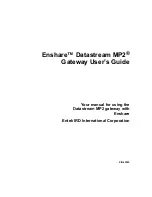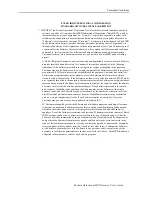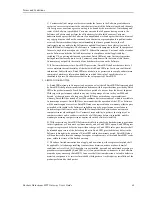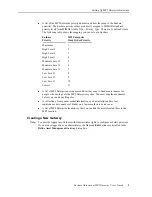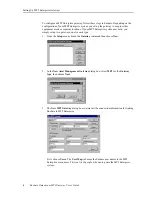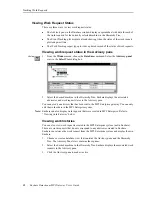Terms and Conditions
Enshare Datastream MP2 Gateway User’s Guide
ENTEK IRD INTERNATIONAL CORPORATION
STANDARD SOFTWARE LICENSE AGREEMENT
1. LICENSE: This License Agreement ("Agreement") sets forth the terms and conditions on which
software owned by or licensed to Entek IRD International Corporation ("Entek IRD"), whether
incorporated into a piece of equipment (i.e. "firmware") or provided separately, together with
related user documentation in any medium and hardware security keys (together referred to as
"Software"), are licensed to a customer ("Customer"). Each entity that has licensed to Entek IRD
any Software that is being licensed to Customer hereunder, including Oracle Corporation, is a
third party beneficiary of this Agreement, to the extent permitted by law. Upon Customer's use of
or payment for the Software, Customer is deemed to have agreed to all the terms and conditions
contained in this Agreement. Any different or additional terms and conditions contained in
Customer's order or other documents are expressly objected to by Entek IRD and not binding
upon it.
A. Entek IRD grants Customer a non-exclusive and non-transferable license to use each Software
program furnished hereunder solely for Customer's internal use and subject to the following
limitations: If the Software provided is for a single-user system as identified in the quotation,
Customer may use the Software only on a single computer. If the Software provided is for a local
area network (LAN) multi-user system as identified in the quotation, Customer may install the
Software on a single database server and may access the Software only from other network
clients located at the same site. If the Software provided is for a wide area network (WAN) multi-
user system as identified in the quotation, Customer may install the Software on a single database
server and may access the Software only from network clients at the same site and at the number
of remote sites for which Customer purchases licenses. If the Software provided is for a multi-
user system as identified in the quotation, the Customer may use the Software with a single
database server, and the Software may be accessed only by the number of concurrent users for
which Customer purchases concurrent user licenses. TurboMonitor software may be installed
only on a single computer per license. If any Software requires a security key for access,
Customer may use only security keys purchased from Entek IRD.
B. Customer acknowledges that the Software and related documentation including all versions,
corrections, enhancements and improvements thereto, include confidential data and know-how
which are claimed as trade secrets or other proprietary information by Entek IRD and/or its
suppliers. Use of the Software is restricted to object code. Without prior written consent of Entek
IRD, Customer shall not do, or permit or assist others to do any of the following: (i) allow the
Software, related documentation or any portion thereof in any form to be used by any person or
entity other than Customer's employees or agents, and then only to the extent necessary in the
scope of their employment or agency; (ii) copy or otherwise reproduce, disassemble, decompile,
reverse engineer, modify, update, translate, transform into other form, or enhance the Software;
or (iii) disclose or permit access to the Software to any person or entity, except to the extent
necessary to facilitate the permissible use thereof as set forth in (i) above. Entek IRD is under no
obligation to furnish source code for any Software program.