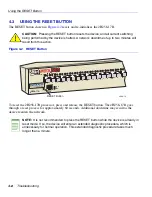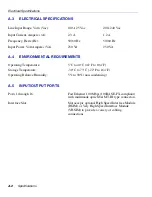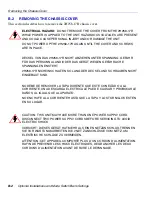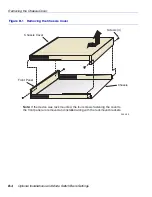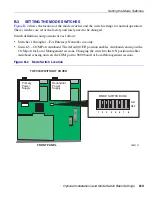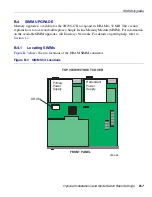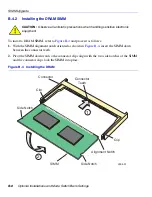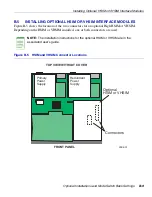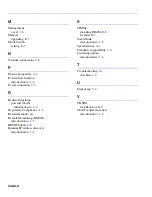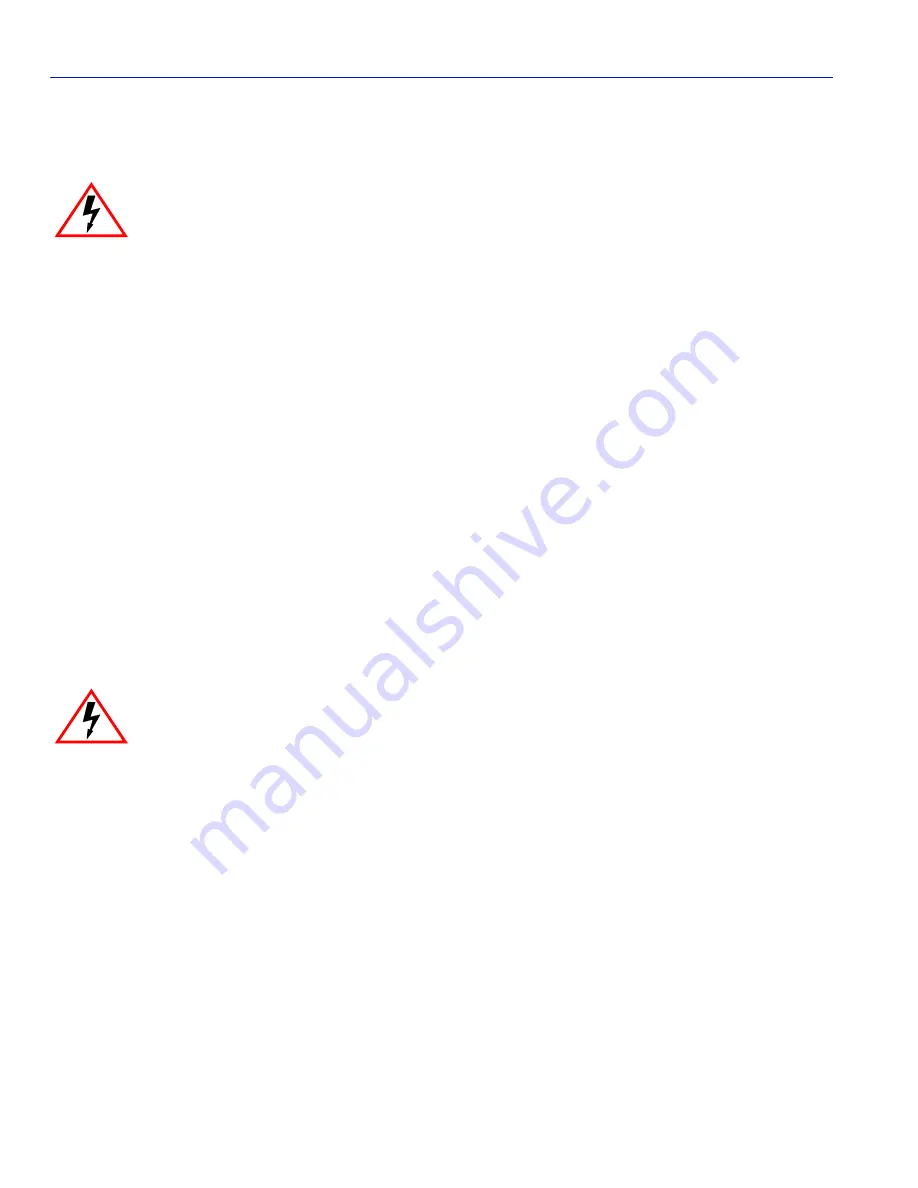
Removing the Chassis Cover
B-2
Optional Installations and Mode Switch Bank Settings
B.2
REMOVING THE CHASSIS COVER
This section describes how to remove the 2H258-17R chassis cover.
ELECTRICAL HAZARD:
DO NOT REMOVE THE COVER FROM THE 2H258-17R
WHILE POWER IS APPLIED TO THE UNIT. HAZARDOUS VOLTAGES ARE PRESENT
AND COULD CAUSE PERSONAL INJURY AND/OR DAMAGE THE UNIT.
DO NOT POWER UP THE 2H258-17R AGAIN UNTIL THE COVER AND SCREWS
ARE IN PLACE.
DECKEL VON DAS 2H258-17R NICHT ABZIEHEN UNTER SPANNUNG. GEFAHR
FÜR DAS PERSONNAL UND/ODER DAS GERÄT WEGEN GEFÄHRLICHE
SPANNUNGEN ENSTEHT.
2H258-17R NICHEINSCHALTEN SO LANG DER DECKEL UND SCHRAUBEN NICHT
EINGEBAUT SIND.
NO DEBE DE REMOVER LA TAPA DURENTE QUE ESTE CONELTADO A LA
CORRIENTE, UNA DESCARGA ELECTRICA LE PUEDE CAUSAR Y PROBOCARLE
DA
Ñ
OS, AL IGUAL QUE AL APARATO.
NO ENCHUFE A LA CORRIENTE HASTA QUE LA TAPA Y LOS TORNILLOS ESTEN
EN SU LUGAR.
CAUTION: THIS UNIT MAY HAVE MORE THAN ONE POWER SUPPLY CORD.
DISCONNECT TWO POWER SUPPLY CORDS BEFORE SERVICING TO AVOID
ELECTRIC SHOCK.
VORSICHT: DIESES GERÄT HAT MEHR ALS EINEN NETZANSCHLUß. TRENNEN
SIE VOR WARTUNGSARBEITEN DIE 2 NET ZANSCHLÜSSE VOM NETZ, UM
ELEKTRISCHE SCHLÄGE ZU VERMEIDEN.
ATTENTION: CET APPAREIL COMPORTE PLUS D’UN CORDON D’ALIMENTATION.
RAFIN DE PREVENIR LES CHOCS ELECTRIQUES, DEGRANCHER LES DEUX
CORDONS D’ALIMENTATION AVANT DE FAIRE LE DEPANNAGE.