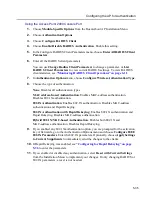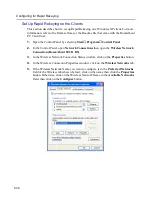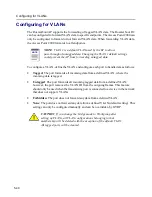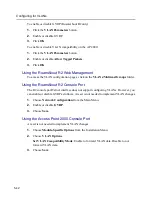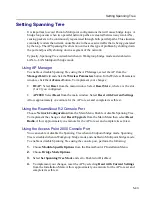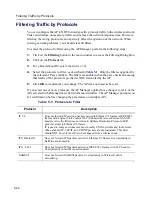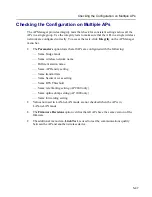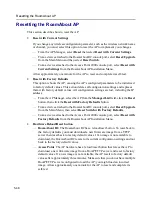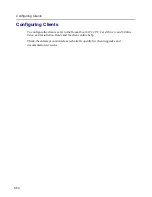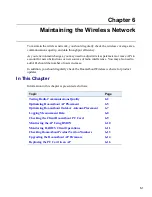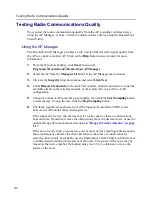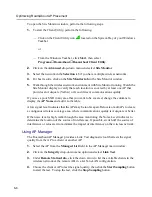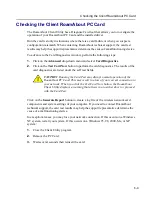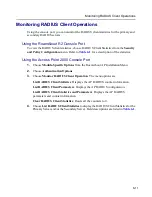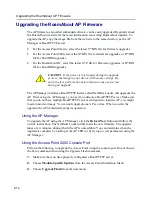5-49
Using the RoamAbout R2 Web Management
Using the RoamAbout R2 Web Management
For the RoamAbout R2 web management, AP Manager or any Network Management
Station to remotely manage the AP, the AP must have a valid IP address and subnet mask.
The RoamAbout R2 web management runs on the following browsers:
•
Netscape Communicator V4.5, V4.6, V4.7, V6.0 (and later)
•
Microsoft Internet Explorer V4.0 and V5.0 (and later)
To manage the RoamAbout R2 using web management, perform the following steps:
1.
Open your web browser. Ensure that your web browser configuration is set to Direct
Internet Connection.
2.
Enter the RoamAbout IP Address into the browser URL path.
You are prompted for the username and password. The default username is admin and
the password is password. The RoamAbout AP Manager management tree appears.
3.
Click on the Network Configuration web page, then the Network Parameters web
page.
4.
Enter the IP Address, Subnet Mask and the Default Gateway.
5.
Click on Save.
6.
Click on the Identification web page.
7.
Enter the text to describe the RoamAbout R2.
8.
Click on Save.
9.
Click on the Wireless Parameters web page and the Slot 1 web page.
a)
Enter the name of the wireless network if in Workgroup bridge mode.
b)
Enter a channel. If there are other RoamAbout R2s whose coverage areas overlap,
enter a channel that is at least five channels apart from the adjacent R2s.
c)
Enter a station name. The station name is displayed when clients run the
RoamAbout Client Utility. Each RoamAbout R2 should have a unique station
name.
10.
Click on Save.
Refer to the online help for more parameter information.