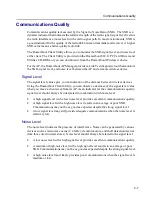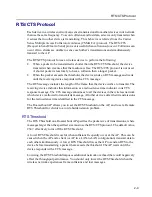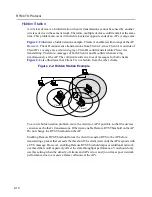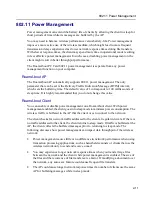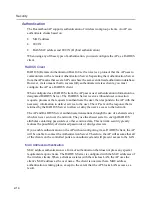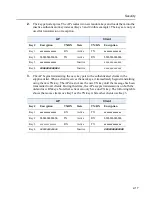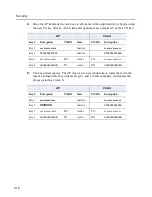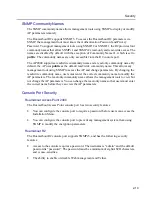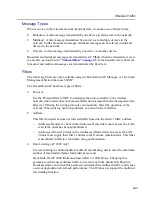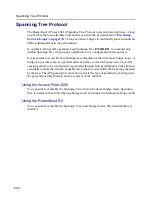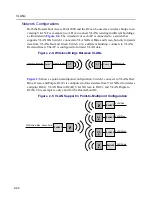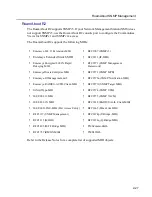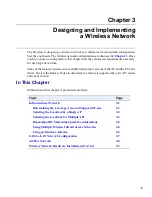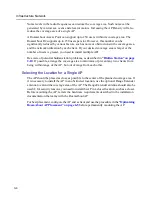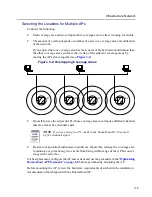Network Protocols
2-20
Network Protocols
When you install a RoamAbout PC Card in a computer using a Windows operating system,
you may need to install and configure a set of networking protocols. The type of protocols
needed depends on the network operating system used within your LAN environment. The
most common protocols are:
•
IPX/SPX compatible protocols if your networking environment is using the Novell
NetWare network operating system.
•
NetBEUI if you want to use file and print sharing supported by Microsoft Client for
Microsoft Networks.
•
TCP/IP if you want to connect your computer to a network that uses IP addressing or
you would like to connect to the Internet.
These networking protocols can operate simultaneously with other networking protocols.
When you install a RoamAbout PC Card in an Apple computer, you may need to install and
enable Apple’s Open Transport or Apple Classic network protocols along with TCP/IP.
Wireless Traffic
In addition to data, wireless network traffic includes beacons and various types of
messages.
Beacons
A beacon is a message that is transmitted at regular intervals by the RoamAbout APs to all
wireless clients in the wireless infrastructure. Beacons are used to maintain and optimize
communications by helping mobile RoamAbout clients to automatically connect to the AP
that provides the best communications quality.
Beacons are transmitted at 2 Mbit/s when the transmit rate is set to auto rate, as described
in
“Transmit Rate” on page 2-5
. If the transmit rate is fixed, the beacons are transmitted
at the fixed rate.