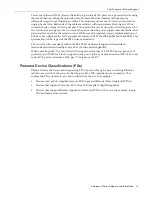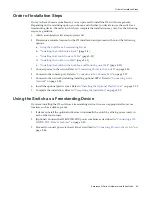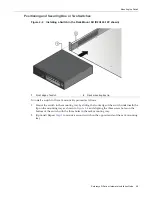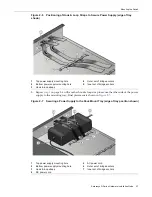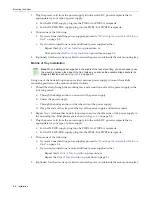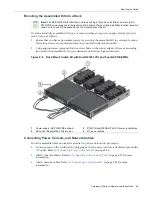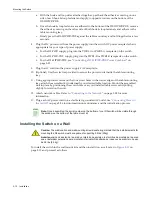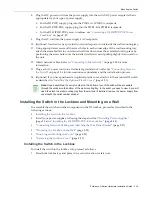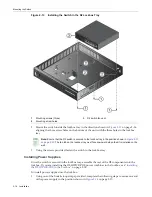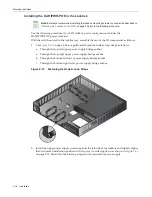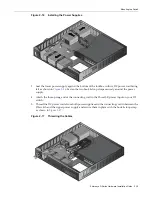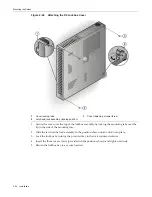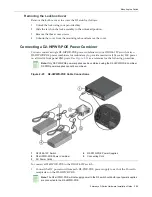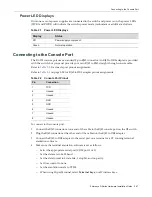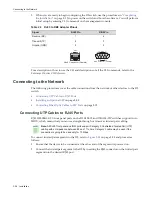Mounting the Switch
Enterasys D-Series Hardware Installation Guide 2-13
Figure 2-11 Installing the Switch On a Wall (shown with one D2-PWR supply)
1.
Ensure
that
you
have
appropriate
screws
for
securing
the
assembled
wall
mount
kit
to
your
wall
location.
These
four
screws
are
required
and
are
not
provided
in
the
wall
mount
kit.
2.
Mount
the
switch
on
the
front
side
of
the
wall
mount
kit
in
the
direction
shown,
aligning
the
three
screw
holes
on
the
bottom
of
the
unit
with
the
three
holes
in
the
wall
mount
tray.
3.
Using
the
screws
provided,
fasten
the
switch
to
the
wall
mounting
tray.
4.
Install
a
power
supply
by
sliding
it
under
the
flange
located
on
the
bottom
side
of
the
wall
mounting
tray.
1
Wall mounting screw holes (four)
7
Power supply (D2-PWR shown)
2
Switch mounting screw holes (three)
8
Power supply mounting flange
3
AC power receptacle
9
Power supply mounting bracket
4
Fan tab
10
Power supply hook & loop strap
5
Serial number access window
11
AC power cord
6
DC power cord
Note:
Ensure that the D2 switch is secured to the wall mount tray in the position shown, with the
back panel of the switch facing downward. The fan tab on the wall mount tray must face downward
when the kit is installed on the wall.
Summary of Contents for D2G124-12
Page 2: ......
Page 12: ...x ...
Page 16: ...xiv ...
Page 20: ...Getting Help xviii About This Guide ...
Page 26: ...PoE Power over Ethernet Support 1 6 Introduction ...
Page 66: ...Resetting the D2 HIPWR POE 3 4 Troubleshooting ...
Page 74: ...Regulatory Compliance A 8 Specifications ...
Page 76: ...Index 2 ...