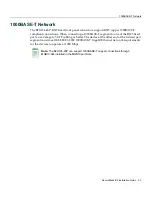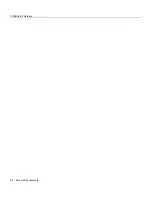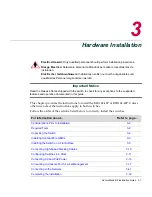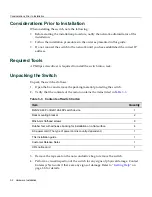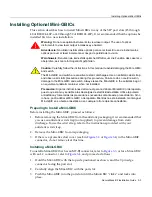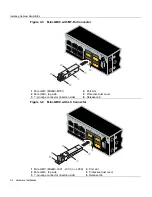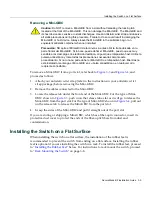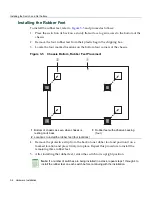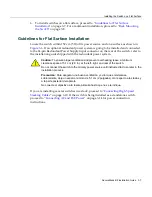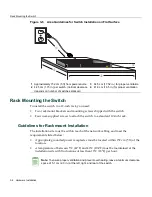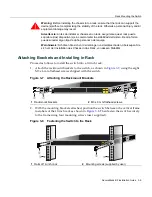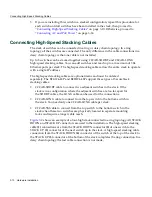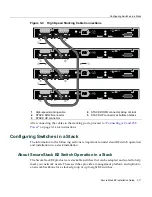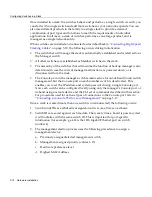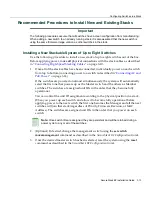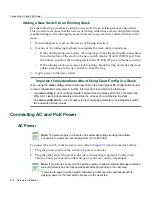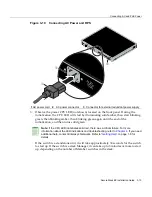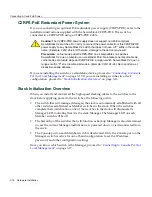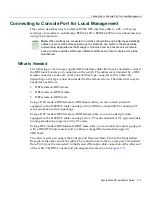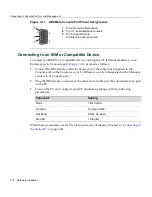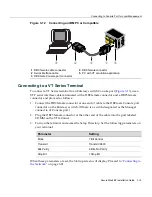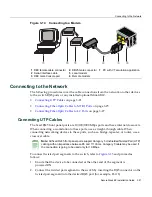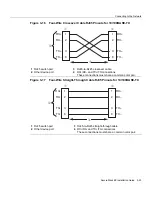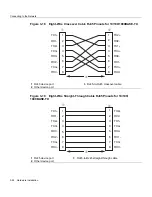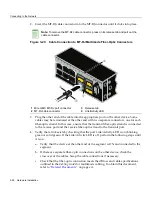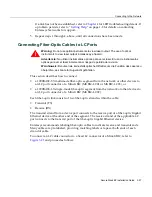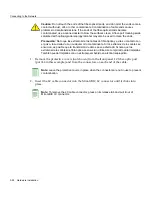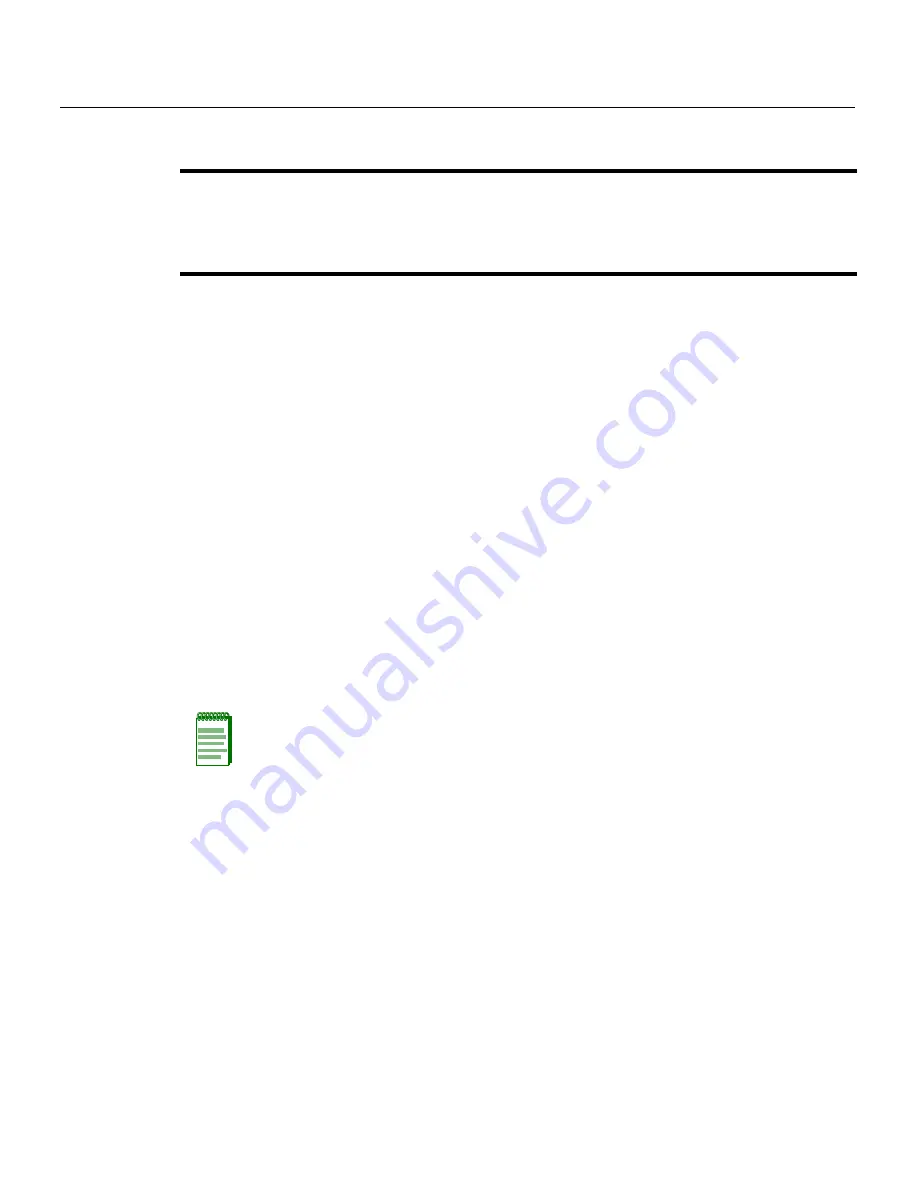
Configuring Switches in a Stack
SecureStack B2 Installation Guide 3-13
Recommended Procedures to Install New and Existing Stacks
Installing a New Stackable System of Up to Eight Switches
Use
the
following
procedure
to
install
a
new
stack
of
up
to
eight
switches
out
of
the
box.
Before
applying
power,
make
all
physical
connections
with
the
stack
cables
as
described
in
“
Connecting
High
‐
Speed
Stacking
Cables
”
on
page 3
‐
10.
1.
Once
all
of
the
stack
cables
have
been
connected,
individually
power
on
each
switch
from
top
to
bottom
(connecting
power
to
a
switch
is
described
in
“
Connecting
AC
and
PoE
Power
”
on
page 3
‐
14).
If
the
switches
are
powered
on
almost
simultaneously,
the
system
will
automatically
select
the
first
one
that
powers
up
as
the
Master
switch
and
the
others
as
Member
switches.
The
switches
are
assigned
unit
IDs
in
the
order
that
they
become
fully
operational.
You
can
control
the
unit
ID
assignment
according
to
the
physical
position
in
a
stack.
When
you
power
up
each
switch
and
allow
it
to
become
fully
operational
before
applying
power
to
the
next
switch,
the
first
one
becomes
the
Manager
and
all
the
next
switches
will
join
that
stack
(regardless
of
Priority,
Firmware
Revision,
or
MAC
Address).
The
switches
are
assigned
unit
IDs
in
the
order
that
you
power
on
each
switch.
2.
(Optional)
If
desired,
change
the
management
switch
using
the
set
switch
movemanagement
command
as
described
in
the
SecureStack
B2
Configuration
Guide
.
3.
Once
the
desired
master
switch
has
been
selected,
reset
the
system
using
the
reset
command
as
described
in
the
SecureStack
B2
Configuration
Guide
.
Important
The following procedures assume that all switches have a clean configuration from manufacturing.
When adding a new switch to an already running stack, it is also assumed that the new switch is
using the same firmware image version as other switches in the stack.
Note:
Once switch IDs are assigned, they are persistent and will be retained during a
power cycle to any or all of the switches.
Summary of Contents for SecureStack B2 B2G124-48P
Page 2: ......
Page 12: ...x ...
Page 21: ...x ...
Page 25: ...xiv ...
Page 29: ...Conventions Used in This Guide xviii About This Guide ...
Page 41: ...1000BASE T Network 2 4 Network Requirements ...
Page 81: ...Using the Reset Switch 4 10 Troubleshooting ...