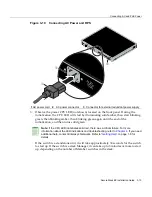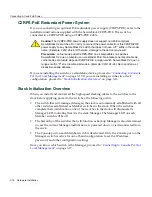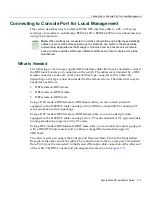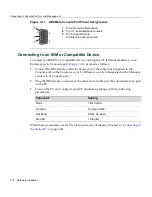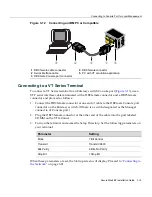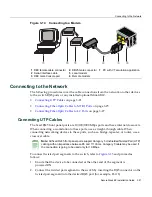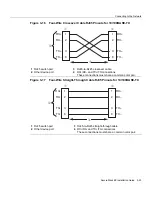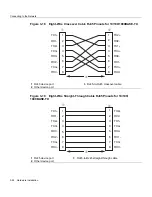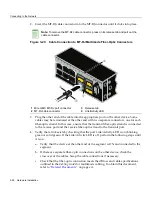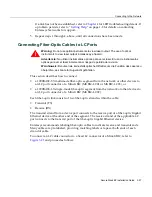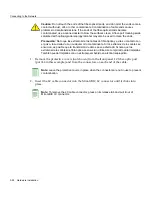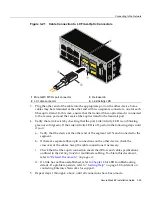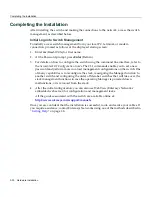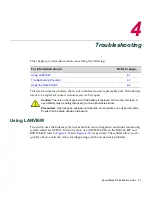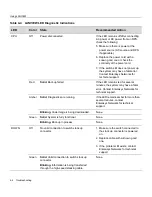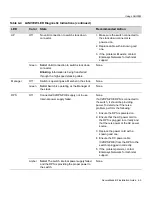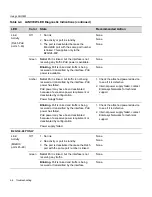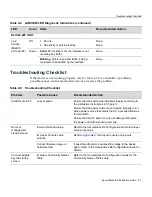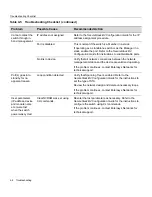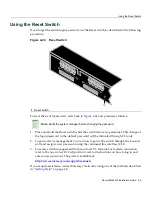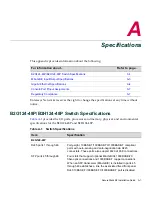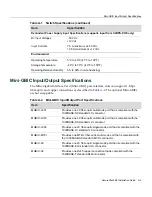Connecting to the Network
SecureStack B2 Installation Guide 3-29
Figure 3-21 Cable Connection to LC Fiber-Optic Connectors
3.
Plug
the
other
end
of
the
cable
into
the
appropriate
port
on
the
other
device.
Some
cables
may
be
terminated
at
the
other
end
with
two
separate
connectors,
one
for
each
fiber
‐
optic
strand.
In
this
case,
ensure
that
the
transmit
fiber
‐
optic
strand
is
connected
to
the
receive
port
and
the
receive
fiber
‐
optic
strand
to
the
transmit
port.
4.
Verify
that
a
link
exists
by
checking
that
the
port
Link/Activity
LED
is
on
(blinking
green
or
solid
green).
If
the
Link/Activity
LED
is
off,
perform
the
following
steps
until
it
is
on:
a.
Verify
that
the
device
at
the
other
end
of
the
segment
is
ON
and
connected
to
the
segment.
b. If
there
are
separate
fiber
‐
optic
connections
on
the
other
device,
check
the
crossover
of
the
cables.
Swap
the
cable
connections
if
necessary.
c.
Check
that
the
fiber
‐
optic
connection
meets
the
dB
loss
and
cable
specifications
outlined
in
the
Cabling
Guide
for
multimode
cabling.
To
obtain
this
document,
refer
to
“
Related
Documents
”
on
page xvi.
d. If
a
link
has
not
been
established,
refer
to
Chapter 4
for
LED
troubleshooting
details.
If
a
problem
persists,
refer
to
“
Getting
Help
”
on
page 1
‐
8
for
details
on
contacting
Enterasys Networks
for
support.
5.
Repeat
steps
1
through
4,
above,
until
all
connections
have
been
made.
1
Mini-GBIC MT-RJ port connector
3
Release tab
2
LC cable connector
4
Link/Activity LED
C2G124-24
Console
45
46
47
48
47
B2G124-48P
43
44
45
46
47
48
45
46
47
48
À
Â
Á
Ã
Summary of Contents for SecureStack B2 B2G124-48P
Page 2: ......
Page 12: ...x ...
Page 21: ...x ...
Page 25: ...xiv ...
Page 29: ...Conventions Used in This Guide xviii About This Guide ...
Page 41: ...1000BASE T Network 2 4 Network Requirements ...
Page 81: ...Using the Reset Switch 4 10 Troubleshooting ...