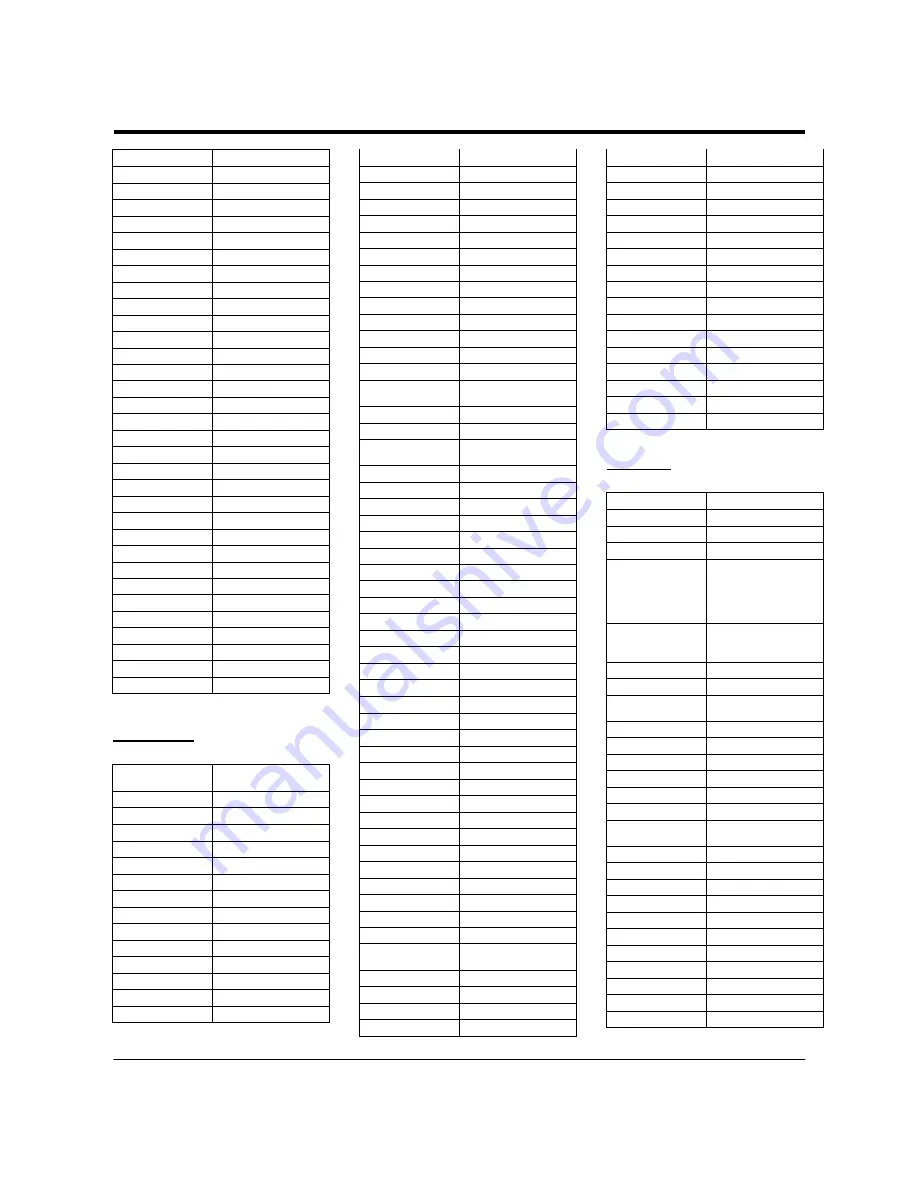
URC PLUS User’s Guide
Copyright
2009 Entone, Inc. All rights reserved.
20
V2.3 for URC Plus v3.8
Sears
1001, 1003, 1004
Sharp
1017
Shogun
1002
Singer
1004
Sonic Blue
1006
Sony
1008, 1013
Stack
1008
STS
1004
Sylvania
1004, 1005
Symphonic
1005
Systemax
1008
Tagar Systems
1008
Tandy
1001
Tashiko
1003
Teac
1005
Technics
1004
Teknika
1003, 1004, 1005
Tivo
1007
TMK
1002
Toshiba
1008, 1019
Totevision
1002, 1003
Touch
1008
Unitech
1002
Vector Research
1000
Video Concepts
1000
Videosonic
1002
Viewsonic
1008
Voodoo
1008
Wards
1002, 1003, 1004, 1005
XR-1000
1004, 1005
Yamaha
1000, 1001
Zenith
1009
ZT Group
1008
Cable Box
ABC
3000, 3001, 3002,
3004, 3024, 3025
Americast
3033
Antronix
3006, 3007
Archer
3007
AT&T
3041
Bell South
3033
Cable Vision
3036
Cabletenna
3006
Cableview
3005
Clearmaster
3032
ClearMax
3032
Colour Voice
3009
Comcast
3037, 3038
Comtronics
3010
Contec
3011
Coolmax
3032
COX
3039
Director
3031
Eastern
3012
Everquest
3026
Focus
3030
GC Electronics
3007
GE
3000, 3001
Gemini
3013, 3026
General Instrument
3001, 3029, 3031, 3037
Goldstar
3027
Hamlin
3014, 3015
Hitachi
3001
Jasco
3026
Jerrold
3001, 3013, 3024,
3026, 3029, 3031
Magnavox
3016
Memorex
3017, 3025
Motorola
3029, 3031, 3038,
3039, 3041
Movie Time
3018
Multitech
3032
NEC
3003
NET Brazil
3042
NSC
3018
Oak
3011
Pace
3028
Panasonic
3021, 3023, 3025
Paragon
3025
Philips
3008, 3009, 3016
Pioneer
3019, 3027, 3035
Popular Mechanics
3030
Proscan
3000, 3001
Pulsar
3025
Quasar
3025
Radio Shack
3026, 3032
RCA
3005, 3023
Realistic
3007
Recoton
3030
Regal
3015
Regency
3012
Rembrandt
3001
Runco
3025
Samsung
3019, 3027
Scientific Atlanta
3004, 3041
Signal
3013, 3026
Signature
3001
Sony
3034, 3036
Sprucer
3023
Standard
Component 3020
Starcom
3013, 3024, 3026
Stargate
3013, 3026
Starquest
3013, 3026
Supercable
3029
Supermax
3032
TIME WARNER
3040
Tocom
3002
Toshiba
3025
Tristar
3032
Tusa
3013, 3026
TV86
3018
Unika
3006, 3007
United Cable
3024
Universal
3006, 3007
V2
3032
View Star
3011, 3016, 3018
Viewmaster
3032
Vision
3032
Vortex View
3032
Zenith
3022, 3025, 3033
Zentek
3030
Satellite
Alphastar 4010
CaptiveWorks 4053
Chaparral 4004
Coolsat 4054
DIRECTV
4013, 4015, 4016,
4019, 4021, 4022,
4028, 4029, 4031,
4035, 4036, 4041,
4042, 4043, 4046, 4047
Dish Network
4000, 4001, 4002,
4003, 4014, 4020,
4023, 4033, 4044, 4045
Dishpro 4000,
4014
Drake 4005
Echostar
4000, 4014, 4033,
4044, 4045
Expressvu 4000
General Instrument 4006, 4017
GOI 4000
Hisense 4018
Hitachi 4011
HTS 4000
Hughes Network
Systems
4013, 4019, 4022,
4024, 4041
Humax 4055
Ilo 4018
Jerrold 4017
JVC
4000, 4033, 4044, 4045
LG 4048
Magnavox 4016
Memorex 4016
Mitsubishi 4022
Motorola 4017
Next Level
4017
Panasonic
4043, 4047, 4049




































