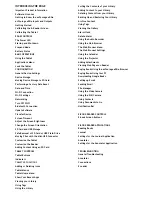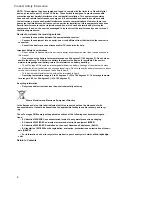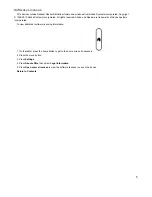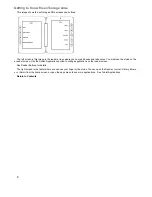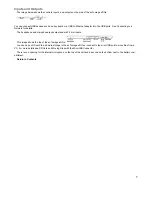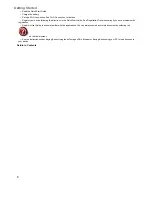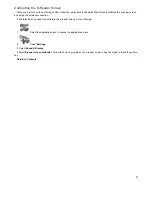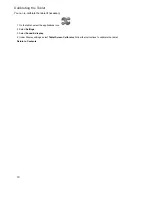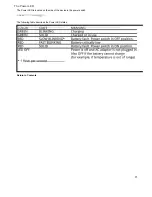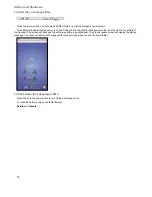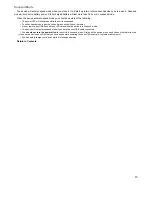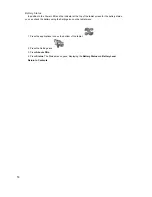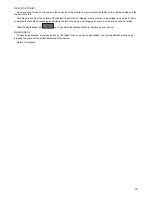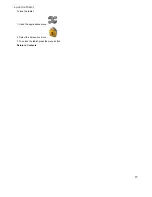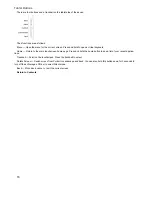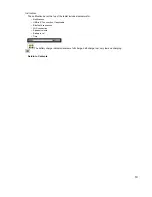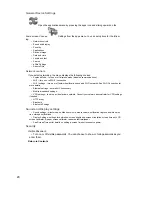5
Software Licenses
This device contains Adobe® Reader® Mobile software under license from Adobe Systems Incorporated, Copyright
© 1995-2010 Adobe Systems Incorporated. All rights reserved. Adobe and Reader are trademarks of Adobe Systems
Incorporated.
To view additional software licensing information:
1. On the tablet, press the home button to get to the home screen if necessary.
2. Press
the menu button.
3. Press
Settings
.
4. Press
About
eDGe
, then select
Legal information
.
5. Press
Open source licenses
to view the software licenses in use on the device.
Return to Contents
Summary of Contents for eDGe
Page 1: ...1 ...