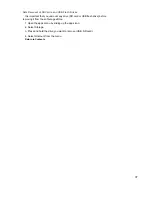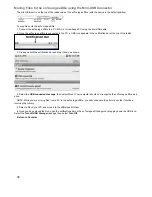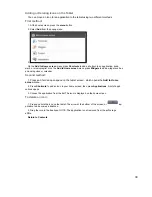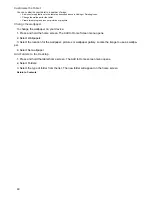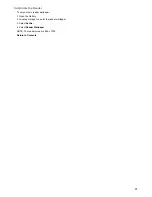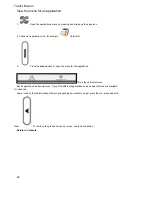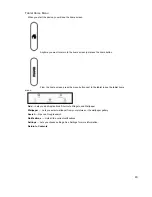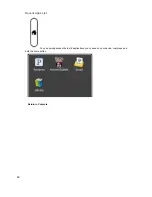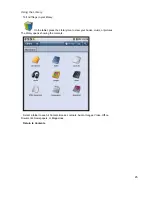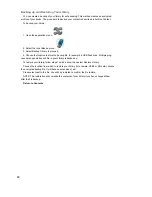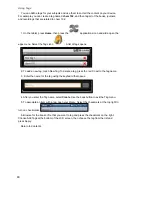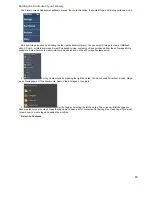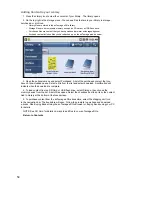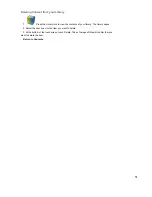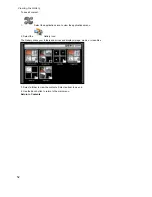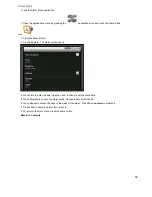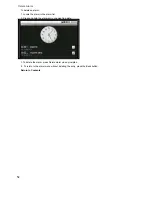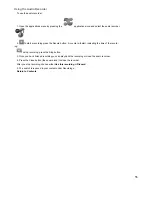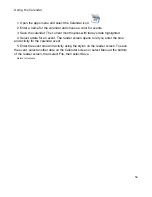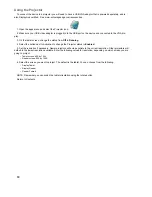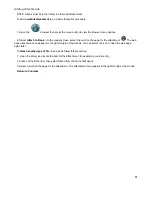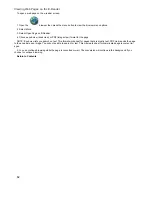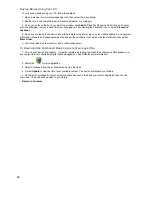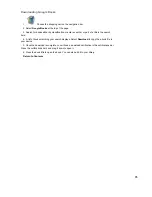50
Adding Content to your Library
1. Press the Library icon to view the contents of your library. The library opens.
2. On the top right is the storage menu. You can see files that are in your library, in storage,
purchased, or archived.
• Library files are stored in the enTourage eDGe library.
• Storage files are on removable memory such as an SD card or a USB flash drive.
• Purchased files are content that you have purchased at www. entourageedge.com.
• Archived content includes files you have backed up on the enTourage archive server.
3. Open the pulldown menu and select Purchased. A list of the purchased content that you
have not downloaded opens. Select a title from the list and select download. A notification will
indicate when the download is complete.
4. To load content from an SD Card or USB flash drive, select Storage, then choose the
memory device from the list. A list of files opens. Select the checkbox next to an item, then select
Add to Library at the bottom of the touchscreen.
5. To purchase content from the enTourage eDGe bookstore, select the shopping cart icon
in the navigation bar. The bookstore will open. Follow the prompts to purchase and download
e-books. See Buying Books Using the enTourage eDGe Browser or Buying Books using your PC
for details.
NOTE: See SD Card for details on ways to add files to your enTourage eDGe.
Return to Contents
Summary of Contents for eDGe
Page 1: ...1 ...