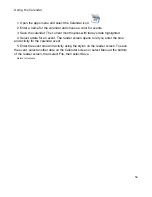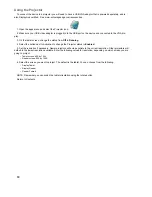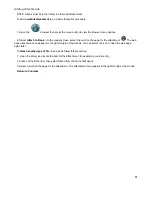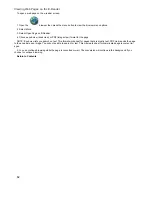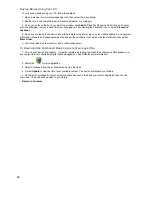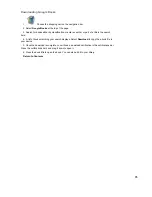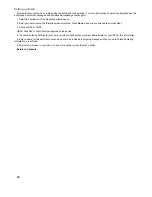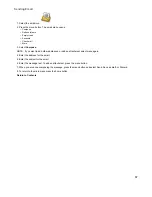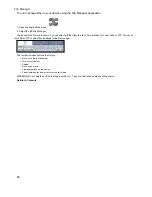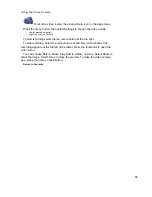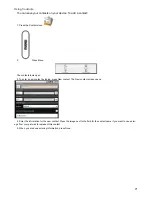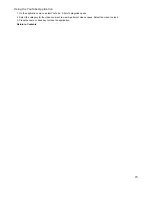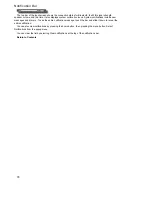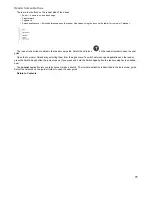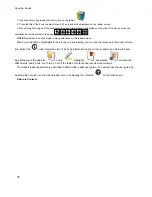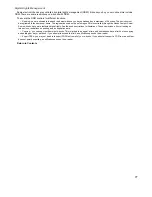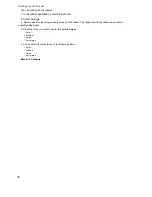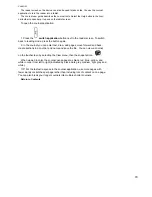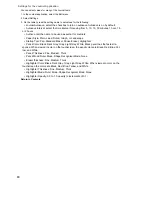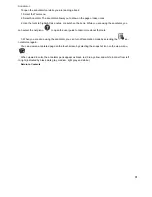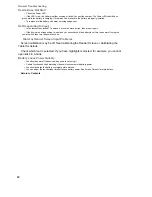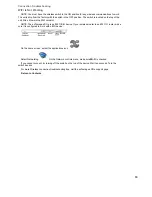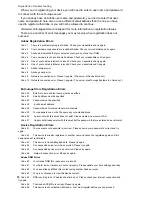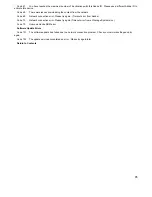72
Using Documents to Go
1. Follow the instructions for Adding Content above to add an Office document (Excel spreadsheet, Word document, or
Powerpoint presentation) to your library.
2.Select
Docs to Go on the tablet. The Documents to Go application opens.
3. The first time you use DataViz Documents to Go, read the End User License Agreement (EULA) for Documents to Go
and register your copy of Documents to Go. To complete the registration process you must be connected to the Internet.
4. After you agree to the EULA and register the Docs to Go menu opens.The Docs to Go menu includes:
• Recent Files - lists recently viewed files. You can select the Star icon next to a file to view it in the Starred Files list.
• Starred Files - lists your starred files.
• Local Files- opens a file navigator for you to locate a file.
• Desktop Files - allows you to synch files with your PC. Follow the on-screen prompts to synchronize files with your desktop PC.
•
Upgrade Store - links to the Dataviz website for upgrades.
Press the menu button to see additional Documents to Go functions.
NOTE: For further documentation on Documents to Go visit the DataViz website.
Return to Contents
Summary of Contents for eDGe
Page 1: ...1 ...