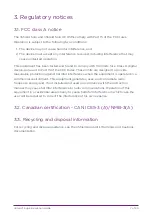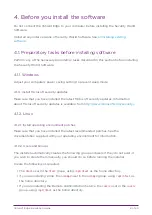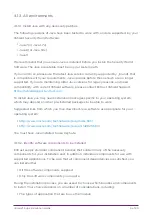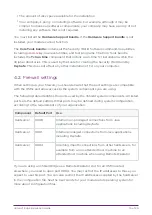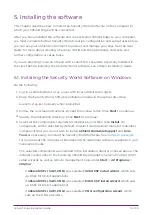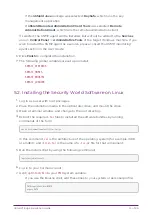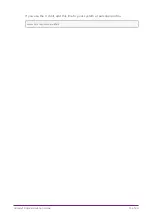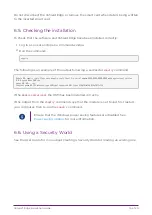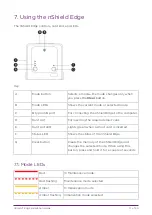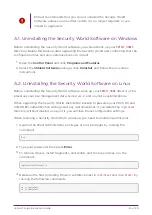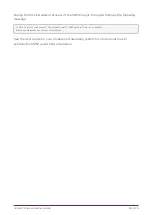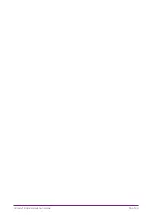9. nShield Edge Windows compatibility
issues and considerations
9.1. nShield Edge very slow in VMware virtual machine
In Windows installations nShield Edge can be very slow when used with a virtual machine
under VMware (Workstation or Player) leading to the COM port timing out and errors in
the Event log.
The problem does not happen in all installations and is not consistent on specific
hardware platforms.
The work-around for the problem involves using the USB Serial driver on the Host rather
than on the Guest, and mapping a serial port on the Guest to it (details below)
To apply the work-around to use the USB to serial driver on the Host rather than on the
Guest, do the following:
1. With the Guest running, use the VMware Workstation/Player menu to disconnect the
nShield Edge from the Guest and reconnect it to the Host. Now shut down the Guest.
2. Verify that the USB Serial Port now shows under Ports (COM & LPT) in Device
Manager on the Host. On recent versions of Windows, the driver will be installed
automatically or can be found via Window Update. If you are unable to find the
drivers, you may need to install the Security World Software on the Host. If you do
so, make sure to stop and disable the nFast Server and nFast Edge services on the
Host, so they do not prevent the Guest from using of the unit. Make a note of the
COM port number of the port.
3. Edit the settings of the Virtual machine in Workstation/Player. Disable the setting to
automatically connect to new USB devices to make sure the Guest will not connect
to the nShield Edge directly again. Add a serial port to the VM, specifying to use a
physical serial port, on the host, and selecting the USB serial port from the previous
step. Save the settings.
4. Start the Guest. Open the config file in a text editor - it is a plain text file named
config (no extension), located in %NFAST_KMDATA%\config. In the section
[server_startup] add a line: serial_dtpp_devices=COM2 specifying the COM port
number of the new serial port in the VM. Make sure this is the only line with
serial_dtpp_devices in the section. Save the file, and restart the nFast Server service
to make the new configuration active.
You can now use the nShield Edge in the Guest without excessive time out errors.
nShield® Edge Installation Guide
20 of 29