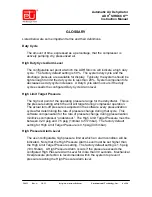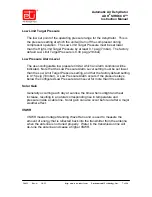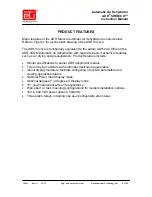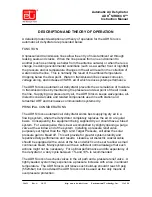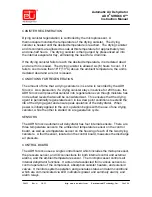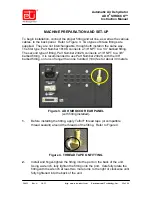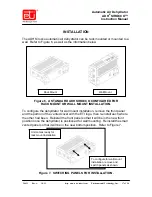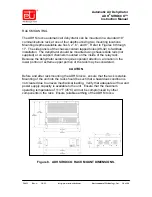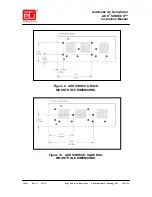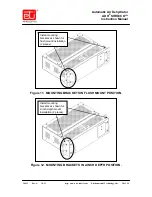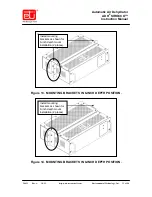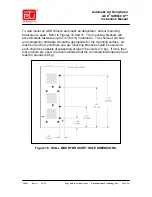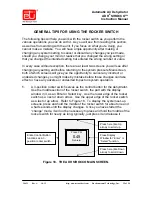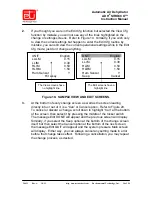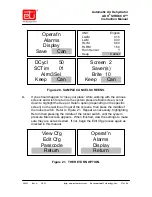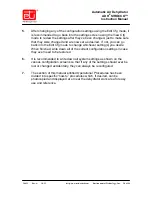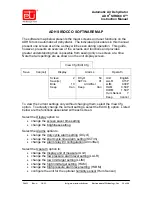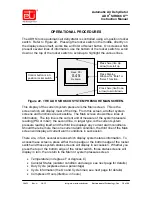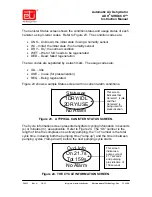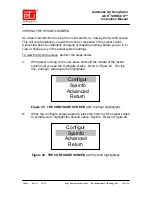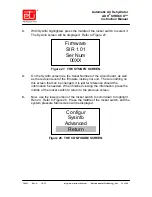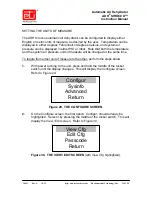24431
Rev. A
10/12
http: www.networketi.com
Environmental Technology, Inc.
20 of 94
Automatic Air Dehydrator
ADH
®
SIROCCO™
Instruction Manual
Figure 11. MOUNTING BRACKETS IN FLUSH MOUNT POSITION.
Figure 12. MOUNTING BRACKETS IN 2-INCH DEPTH POSITION.
Install mounting
brackets as shown for
flush mount installation
(2 places).
Install mounting
brackets as shown for
2-inch depth mount
installation (2 places).