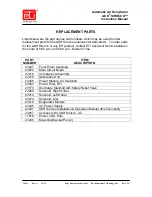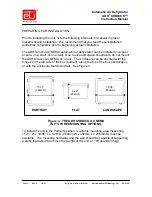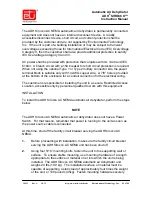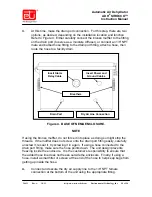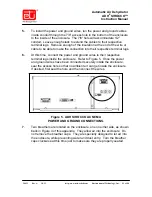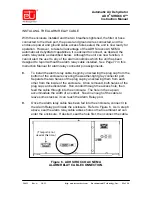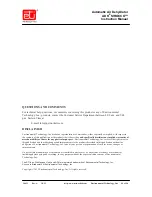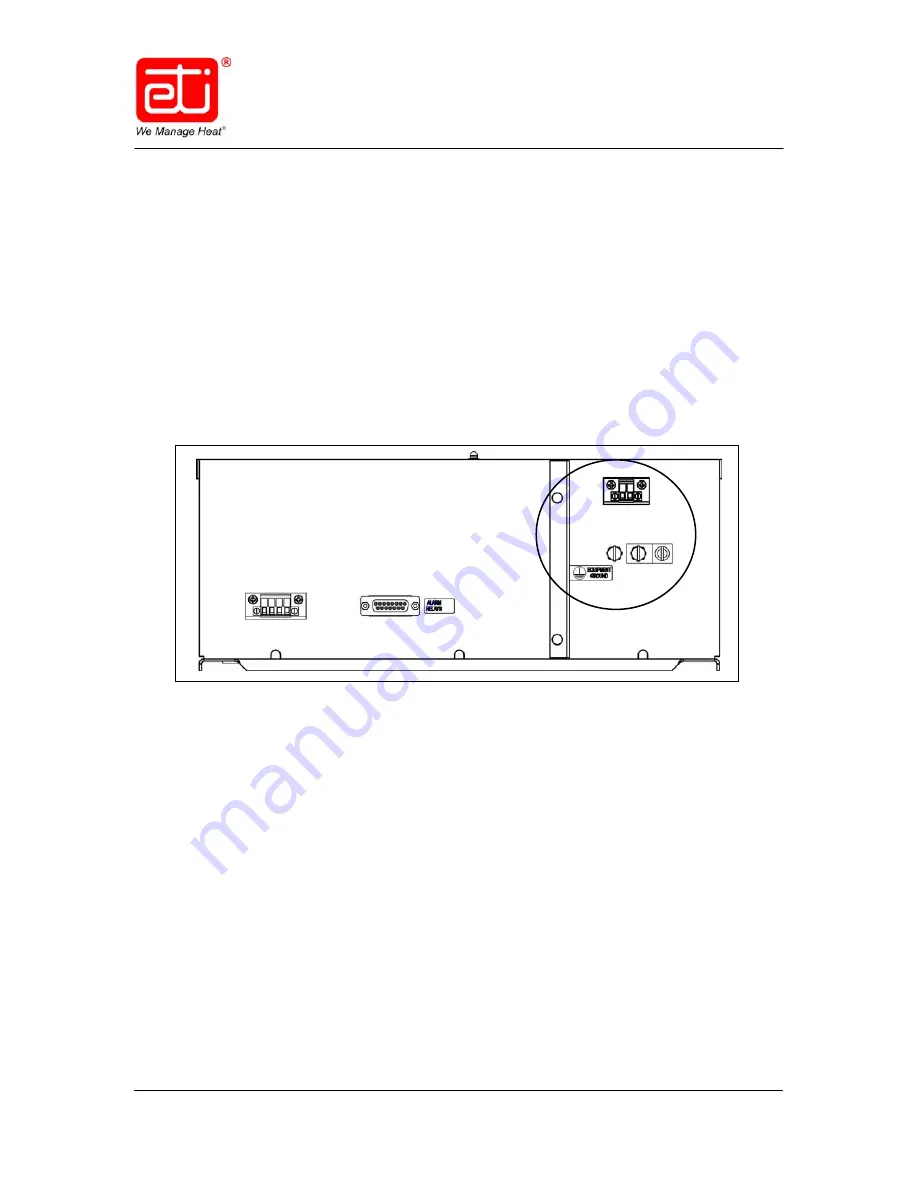
24431
Rev. A
10/12
http: www.networketi.com
Environmental Technology, Inc.
91 of 94
Automatic Air Dehydrator
ADH
®
SIROCCO™
Instruction Manual
5.
To install the power and ground wires, run the power and ground cables
inside conduit through the 7/8” access hole in the bottom of the enclosure
to the inside of the enclosure. The 7/8” hole will accommodate 1/2”
conduit. Leave enough slack to extend the cables to their respective
terminal lugs. Remove enough of the insulation at the end of the wire or
cable to be able to make the connection into their respective terminal lugs.
6.
At this time, connect the power and ground wires to their respective
terminal lugs inside the enclosure. Refer to Figure 5. Once the power
and ground wires have been connected securely inside the enclosure,
seal the access hole so that no ambient air can get inside the enclosure.
If desired, first seal the hole and then connect the wires.
Figure 5. ADH SIROCCO AC NEMA
POWER AND GROUND CONNECTIONS.
7.
Two breathers are located on the enclosure, one on either side, as shown
back in Figure 4 of this appendix. They allow air into the enclosure. Do
not remove the breather caps. They are specially designed to let air into
the enclosure, while preventing water and dust entry. Turn the breather
caps clockwise at this time just to make sure they are properly seated.