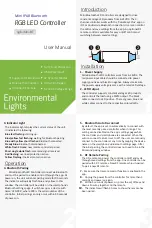2
Mini Bluetooth LED Controllers are designed to drive
constant voltage LED products from 6-24VDC. The 3-
channel controller works with the ‘ColorEasy3 Plus’ app on
iOS or Android via Bluetooth connection. Users can control
the LEDs and save settings from the app. An optional RF
remote control is available for easy on/off control and
switching between saved settings.
User Manual
rgb-mini-BT
Full
Circuit
Protection
IP68 Waterproof
42 Dynamic Modes
Ultra-Slim Design
6-24V
DC
Voltage Range
Support
s
iOS & Android
Bluetooth
Connection
Optional RF Remote
Introduction
Install
ation
1.
Power Supply
Mini Bluetooth LED Controllers work from 6-24VDC. The
red power input cable should be connected to power
supply positive and black to negative. Always make sure
the power supply voltage is same as the rated LED voltage.
2.
LED Output
The controller supports constant voltage LED products
and controls the load using a PWM output. The black
cable connects to LED positive. The red, green, blue and
white cables connect to the respective colored LEDs.
Mini IP68 Bluetooth
RGB L
ED
Controller
3
2
1
3.
Indicator Light
The indicator light displays the current status of the unit.
It indicates the following:
Blue fast flashing:
starting up.
Blue/yellow fast flashing:
waiting for Bluetooth pairing.
Blue with yellow short flashes:
Bluetooth connected.
Steady Blue:
Bluetooth disconnected.
White flash 3 times:
new remote controller paired.
Short single white flash:
command signal received.
Red flashing:
overload protection active.
Yellow flashing:
thermal protection active.
Operation
Mini Bluetooth LED Controllers connect via Bluetooth
and must be paired to enable control through the app. At
power-on, the unit will enter pairing mode for 90 seconds.
The indicator will quickly flash blue and yellow. In this
window, the controller will be visible on the smartphone's
Bluetooth settings page. It will show up as a device with
name ‘LED-XXX’, where XXX is the serial number of the
controller. Initial pairing can only occur within 90 seconds
of power-on.
4. Bluetooth Pairing
5.
Bluetooth Auto Re-connect
By default, the app is set to automatically re-connect with
the most recently paired controller when in range. This
setting can be disabled on the app's settings page while
the controller and smartphone are connected. When the
auto re-connect feature is set to off, the user can manually
connect to the controller at any time by tapping the device
name on the smartphone’s
B
luetooth settings page. After
the initial pairing, the controller does not need to be in the
90 second pairing window.
6.
RF Remote
Pairing
T
he RF remote can power the controller on/off and cycle
through saved settings from the app. One controller can be
paired with 5 RF remotes. New RF remotes ship un-paired.
To pair a new RF remote:
7.
Make sure that remote control function is enabled in the
app.
8.
Unplug the power from the controller for more than 5
seconds and power on again.
9.
Within 5 seconds of power-on, press the on/off key and
down arrow key together on the remote.
10.
The indicator will flash 3 times to show the remote has
been paired.