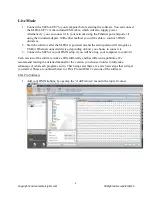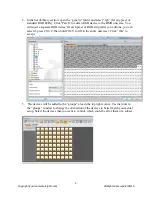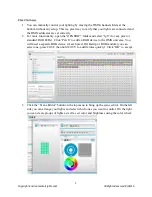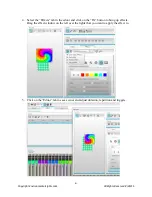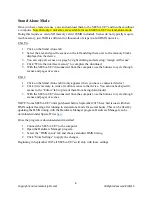11235 West Bernardo Court, Suite 102
San Diego, CA 92127
888-880-1880
Fax: 707-281-0567
EnvironmentalLights.com
1
Copyright EnvironmentalLights.com
All Rights Reserved 8/26/15
SLESA-UE7 Quick Start Guide
You will need to install Easy Stand Alone Pro (ESA Pro) or Easy Stand Alone 2 (ESA 2)
software onto your computer in order to use the SLESA-UE7. Both ESA Pro and ESA2 are
compatible with the SLESA-UE7 and will allow you to create DMX lighting shows. ESA 2
works well for simple programming and is easier to get started with. ESA Pro was designed for
the SLESA-UE7 and provides more control, taking full advantage of its features. Install the
software by inserting the included CD or download and run the .exe file from Nicolaudie.
SLESA-UE7 External Connections
Ethernet Port – used to connect the
SLESA to a computer network. It
allows you to use the SLESA
remotely and to control many units
with one computer.
Micro SD Slot – used to store scenes
for stand-alone use.
Mini USB Port – used to connect
directly to a computer and supply
power when used in stand-alone
mode.
Dry Contacts –used to trigger
specific scenes in stand-alone mode.
3-Pin DMX Out – The 3-pin DMX
connector outputs the 1
st
DMX
universe.
5-Pin DMX Out – The 5-pin DMX
connector outputs the 2nd universe in
stand-alone mode or the 2
nd
and 3
rd
universes in live mode.