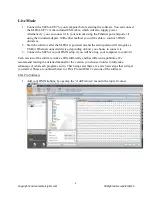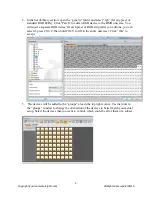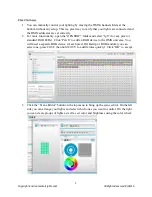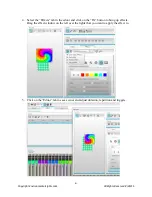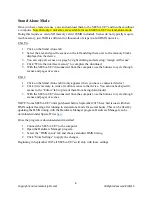5
Copyright EnvironmentalLights.com
All Rights Reserved 8/26/15
ESA2 Software
1.
You can manually control your lighting by moving the DMX channel sliders at the
bottom without any setup. This is a great way to verify that your lights are connected and
the DMX addresses are set correctly.
2.
For more functionality, open the “GENERIC” folder and select “rgb” (for any pixel or
standard RGB LEDs). Click “Patch” to add an RGB device to the DMX universe. You
will need a separate RGB device for each pixel, RGB strip or RGB module (you can
select one, press Ctrl+C then hold Ctrl+V to add fixtures quickly). Click “OK” to accept.
3.
Click the “Scene Editor” button on the top menu to bring up the scene editor. On the left
side you can arrange your lights and select which ones you want to control. On the right
you can create groups of lights as well as set color and brightness using the color wheel.