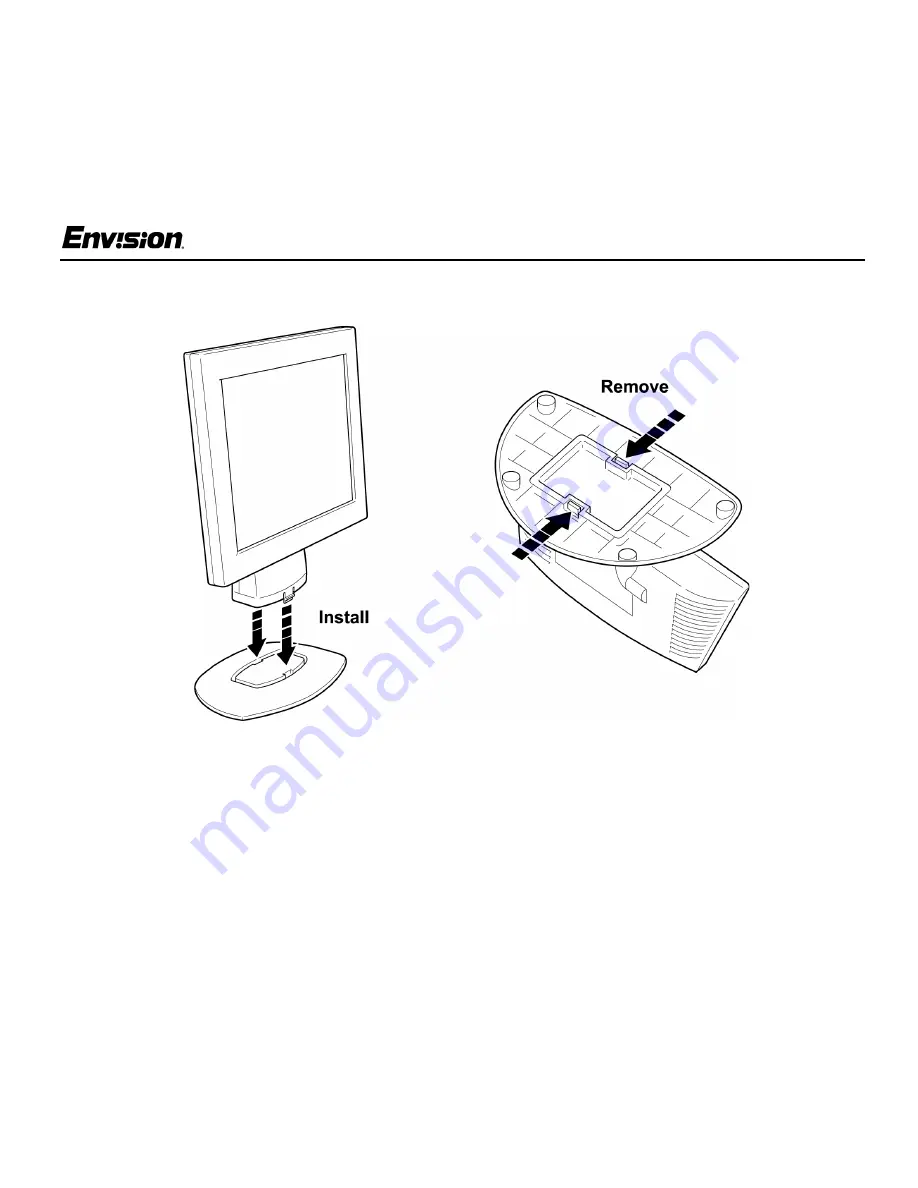
EN-8100e
5
v1_081502
EN-8100e
Before You Operate the Monitor
Installing & Removing the Base
General Features:
• 18.1" (45.9cm) TFT Color LCD Monitor
• Crisp, Clear Display for Windows
• Supports Resolutions up to 1280 X 1024 pixels
@75Hz, (1280 x 1024 @ 60Hz Recommended)
• EPA ENERGY STAR
®
• Ergonomic Design
• Space Saving, Compact Case Design
Package Contents
The box that your monitor was shipped in should
have included the following items:
1. EN-8100e LCD Monitor
2. Power Adaptor
3. Power Cord
4. Windows 95/98/2000/ME/XP INF Driver Disk
5. Quick Start Guide
6. Booklet (Containing Warranty & Safety
Information)






































