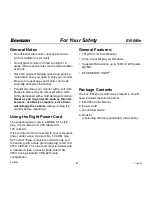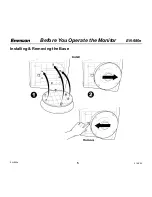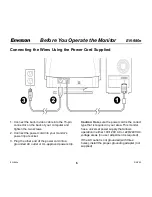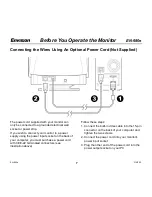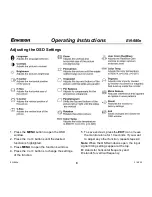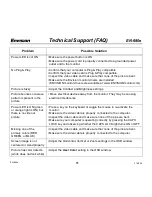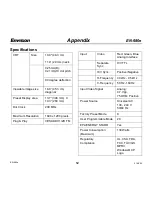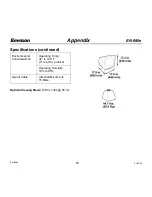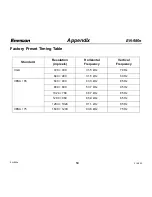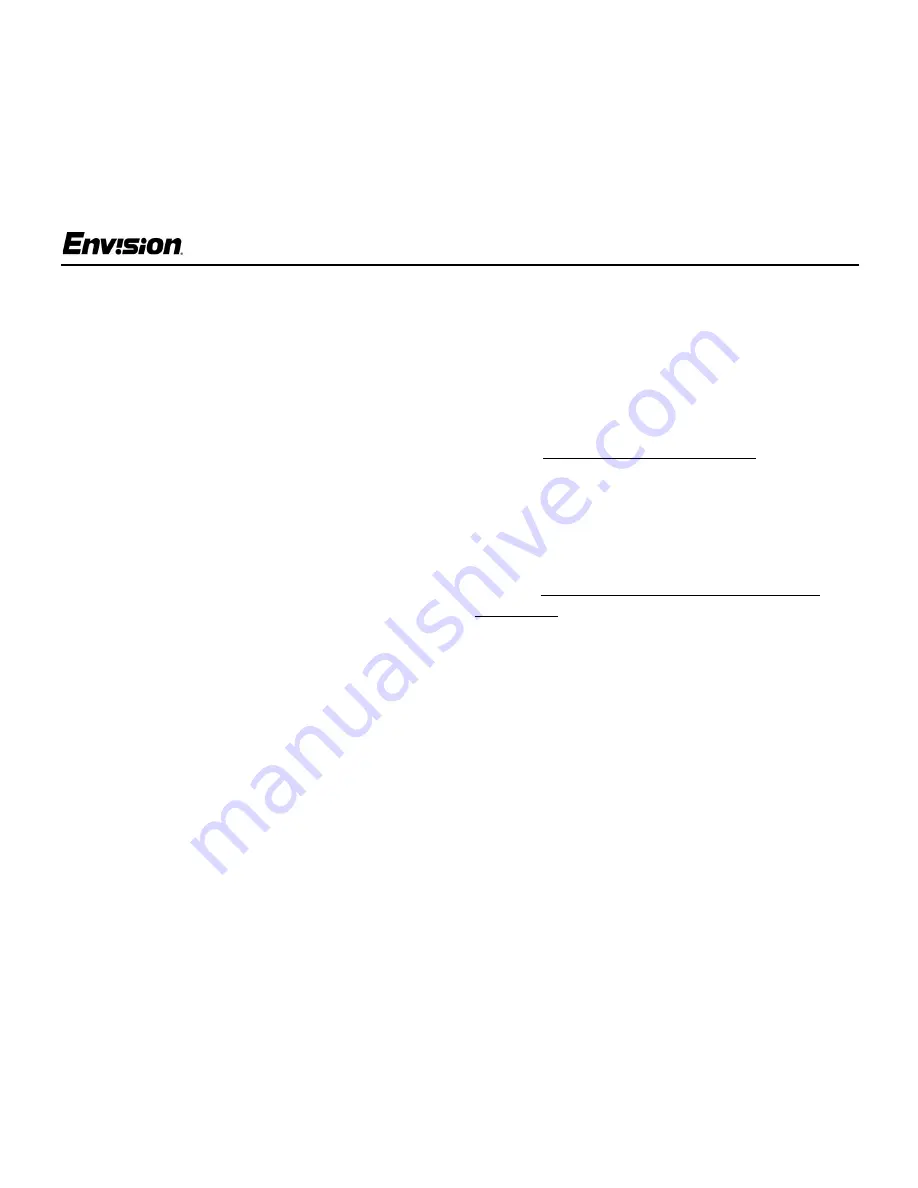
EN-980e
10
31MY02
EN-980e
Operating Instructions
Plug & Play DDC1/2B Feature
This monitor is equipped with VESA DDC1/2B
capabilities according to the VESA DDC
STANDARD. It allows the monitor to inform the
host system of its identity and, depending on the
level of DDC used, communicate additional
information about its display capabilities. The
communication channel is defined in two levels,
DDC1 and DDC2B.
The DDC1 is a unidirectional data channel from the
display to the host that continuously transmits
EDID information. The DDC2B is a bidirectional
data channel based on the I²C protocol. The host
can request EDID information over the DDC2B.
Windows INF Driver File
Most computers will automatically configure your
monitor to work with your computer. For optimal
viewing of your monitor, download the Envision
monitor driver.
Follow these steps:
1. Go to www.ENVISIONmonitor.com
2. Click on SERVICES & SUPPORT to open the
drivers web page.
3. Follow the directions on the web page to
download and install the driver on your
computer.
Or go to www.ENVISIONmonitor.com/support/
drivers.asp to directly access the driver web page.