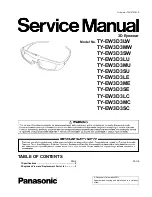ENVISION GLASSES
ENVISIONER’S GUIDE
41
8. Features: Calling
This category allows you to call a friend or family member that uses the Envision
Ally app. Using the camera on the front of the Envision Glasses, the person you
video call is able to see what is in front of you.
8.1 Call an Ally
Video call a friend or family and have them see what you're seeing through the
camera. You can add a list of your friends and family members as an Ally through
the Envision app. The friends and family members can then receive the video call
through a free companion app called Envision Ally, just as they would receive a
FaceTime or WhatsApp call. This is ideal for situations where the AI functions are
not entirely helpful, like venturing into a new location or shopping at a mall.
Follow these steps to call an Ally:
1. Navigate to ‘Call’ in the category menu.
2. Go to ‘Call an Ally’.
3. Navigate to the Ally that you want to call and do a one-finger double tap. A
sound will indicate that the call is connecting and a notification will be sent to
the Ally. Once they tap on it, you will be connected.
4. Do a one-finger swipe forward or back to increase or decrease the volume
and a one-finger swipe down twice to exit the call.
8.2 Adding an Ally
Add someone as an Ally! This can be a friend, family member or colleague that
could assist you in a situation where other Envision features cannot. For this to
work, your Ally will need to download the Envision Ally app from the App Store
(iPhone) or Play Store (Android).
8.2.1 Adding an Ally as an Envisioner
Follow the steps below to add an Ally:
1. Open the Envision app.
2. Go to the ‘Glasses’ tab.