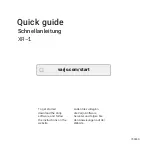ENVISION GLASSES
ENVISIONER’S GUIDE
42
3. Go to ‘Feature Preferences’.
4. Go to ‘Envision Ally’.
5. Tap on the ‘Add an Ally’ button
6. Enter the email address of the Ally that you want to add. This email address
is shown in their dashboard on the Envision Ally app.
7. Tap on ‘Send Request’. You will get a pop-up notification stating that the ‘Ally
is added successfully’.
8.2.2 Being added by an Ally
The Ally also has the possibility to share their personal link and become your Ally.
Follow the steps below to be added by an Ally.
1. In the Envision Ally app, have your Ally go to the ‘Envisioners’ tab.
2. Let them click on ‘Add an Envisioner.’
3. From there, they have the option to send an invitation link via Whatsapp,
Email, or via text message or various other methods of communication.
4. Once they have selected the communication channel, they should click on
the contact that they wish to add, then click ‘Send’.
5. You, the Envisioner, will need to click on the link that they sent. This will open
the Envision app and automatically have you added as an Ally that they can
make a video call to.
6. You’ve officially become an Ally for the Envisioner!
Note: there is a separate Envision Ally guide that tells more in-depth about the
calling an Ally feature.