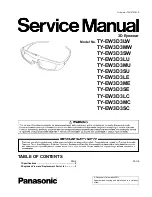ENVISION GLASSES
ENVISIONER’S GUIDE
46
10. Features: Finding
The ‘Find’ category is designed to find certain objects in a room. You can use this to
find a specific object or person, or just to explore what is around you.
10.1 Find objects
Find and locate specific objects in your surroundings. Choose objects from a
predefined list to have an audio cue play when the object is in front of the camera.
Use this to look for your misplaced bottles, laptop, coffee cup, and more.
Follow the steps below start looking for an object:
1. Navigate to ‘Find’ in the category menu.
2. Go to ‘Find Object’ and do a one-finger double-tap.
3. The glasses will speak out the object that it is looking for and alert you when
that object is in the frame and thus located in front of you.
4. Do a one-finger swipe forward or back to browse and select different objects
you want to find.
10.2 Find people
Detect if there are people around you or find a specific person. This feature works
by using a video feed to scan for people. A beep plays when a person is detected
and the name of the person will be spoken out if their face has been taught in the
Envision app. Use this to locate people around you, find friends, family, or
colleagues in a public space.
Follow the next steps to look for people:
1. Navigate to ‘Find’ in the category menu.
2. Go to ‘Find People’ and do a one-finger double tap.
3. A sound will play when the camera detects a person in the view. Their
name will be spoken out if you have taught Envision to recognise this person.