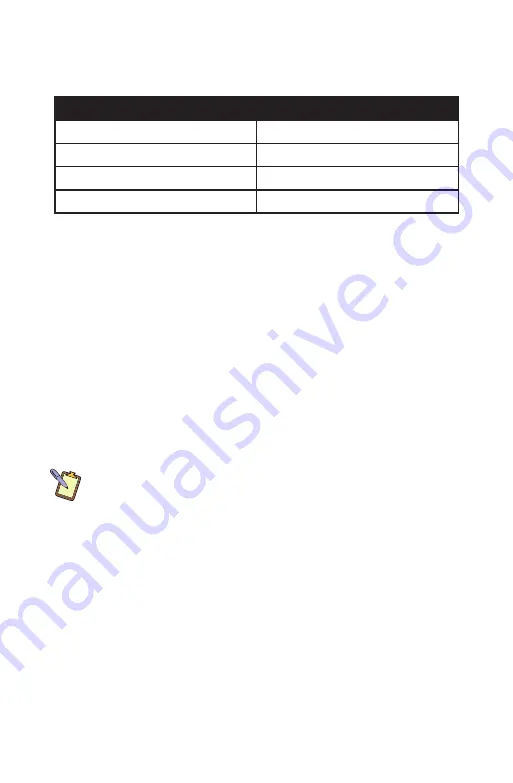
54
Chapter 04:
Using Your eo Ultra-Mobile Tablet PC with Microsoft® Windows® 7
Editing Flicks
In addition to the above flicks, there are four default edit flicks:
Flick Direction
Action Performed
Up Right
Copy
Down Right
Paste
Down Left
Undo
Up Left
Delete
Four navigational flicks are enabled by default in Windows® 7.
The four edit flicks will need to be turned on if you want to utilize
them. The do this:
1.
Tap on “START
g
Control Panels
g
Hardware and Sound
g
Pen and Touch” to open the Pen and Touch control panel.
2.
From within the Pen and Touch control panel, tap on the
“Flicks” tab.
3.
At the top of the tab there is a check box that should be
selected called “Use flicks to perform common actions
quickly and easily”. Below it are two option boxes, select
“Navigational flicks and editing flicks” to enable both types
of flicks.
NOTE: To disable flicks altogether, uncheck the top check box “Use
flicks to perform common actions...”
You’ll know you have successfully invoked a pen flick as the
name and icon representing the flick will fade in briefly on your
screen where you actually performed the pen flick gesture.
Customizing Pen Flicks
If you would like to assign different actions to any of the eight (8)
flick directions, you can do so by tapping on the “Customize...”
button in the “Flicks” tab of the “Pen and Touch” control panel.
In order to gain access to the “Customize...” button, both naviga-
tional and editing flicks must be enabled. If you do not want to
have all eight flick directions enabled, you can choose to disable
Summary of Contents for a7400
Page 1: ...User s Guide eo a7400 7 Ultra Mobile Tablet PC ...
Page 2: ......
Page 11: ...Preface ix This Page Left Blank Intentionally ...
Page 12: ......
Page 18: ......
Page 26: ......
Page 38: ......
Page 45: ...Chapter 03 This page left blank intentionally 27 This page left blank intentionally ...
Page 46: ......
Page 94: ......
Page 105: ...Chapter 05 Troubleshooting 87 This page left blank intentionally ...
Page 106: ......
Page 115: ...Appendix A This page left blank intentionally 97 This page left blank intentionally ...
Page 116: ......
Page 125: ...Chapter 07 Specifications 107 This Page Left Blank Intentionally ...
Page 126: ......
Page 127: ......
Page 128: ...310 782 1201 tel 310 782 1205 fax www tabletkiosk com UG a7400 rev 11 02 12 ...















































