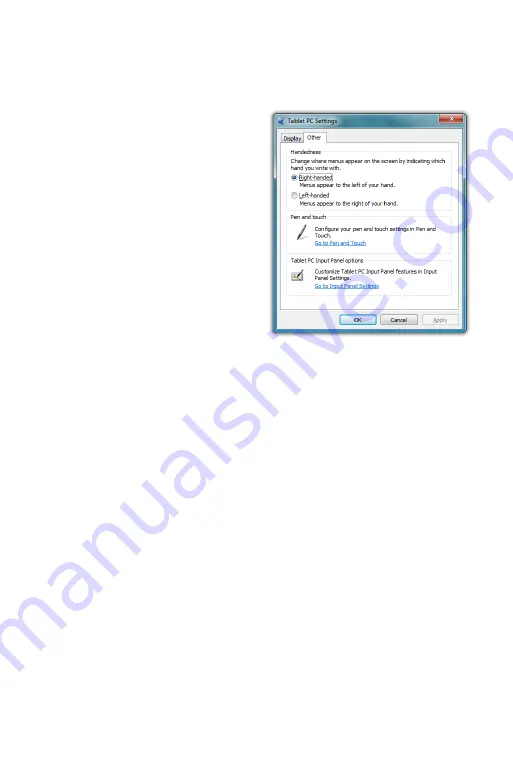
52
Chapter 04:
Using Your eo Ultra-Mobile Tablet PC with Microsoft® Windows® 7
ing” Tab and choose “Don’t use automatic learning, and delete
any previously collected data”.
Handedness
Lastly, telling Windows which
hand you write with will also
improve handwriting recogni-
tion, as well as adjust where
pop-up menus and tool tips
appear. To tell Windows your
handedness, tap on “START
g
Control Panels
g
Hardware
and Sound
g
Tablet PC Set-
tings” and then on the “Other”
tab, select whether you are
right or left handed.
Using Gestures to Improve Productivity
When using Windows® 7 on a standard laptop or desktop PC,
many people take advantage of added efficiency provided
by keyboard short-cuts. Tablet PC users have another way to
improve efficiency while working by using Windows® 7 built-in
screen gestures to open applications, close applications, move
data between applications, and navigate within applications.
Windows has two different types of gestures depending on the
type of input screen used:
pen gestures
and
touch gestures
.
Pen Gestures
In the world of pen computing, a gesture is a quick movement
of the pen that invokes specific short-cut actions normally
completed by the press of a key on a keyboard. For example, you
can enter a space, you can delete text and you can enter a line
return. These actions are accomplished in the Input Panel.
At the top on the input panel, just to the left of the close button,
is a button that shows how to accomplish a series of gestures.
Summary of Contents for a7400
Page 1: ...User s Guide eo a7400 7 Ultra Mobile Tablet PC ...
Page 2: ......
Page 11: ...Preface ix This Page Left Blank Intentionally ...
Page 12: ......
Page 18: ......
Page 26: ......
Page 38: ......
Page 45: ...Chapter 03 This page left blank intentionally 27 This page left blank intentionally ...
Page 46: ......
Page 94: ......
Page 105: ...Chapter 05 Troubleshooting 87 This page left blank intentionally ...
Page 106: ......
Page 115: ...Appendix A This page left blank intentionally 97 This page left blank intentionally ...
Page 116: ......
Page 125: ...Chapter 07 Specifications 107 This Page Left Blank Intentionally ...
Page 126: ......
Page 127: ......
Page 128: ...310 782 1201 tel 310 782 1205 fax www tabletkiosk com UG a7400 rev 11 02 12 ...
















































