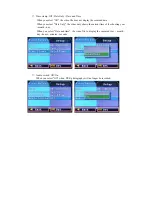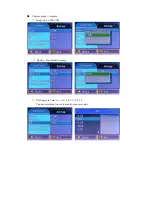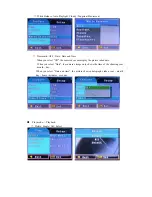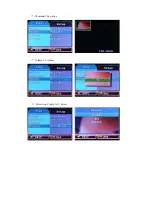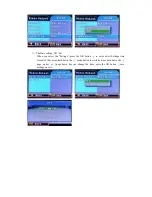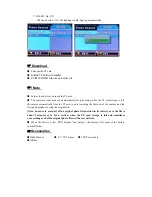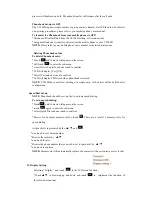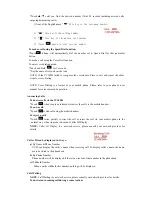SAFE OPERATIN TIPS
* There is a plastic cover over the camera. Do not scratch the cover when cleaning dirt or snow
from the cover.
* The camera has a water resistant construction. Do not detach, disassemble or modify it. This
may cause incorrect operation. Camera is water resistant but not waterproof.
* Do not submerged camera in water, which can cause internal damage to the camera.
* If the temperature changes rapidly, such as when hot water is poured on the vehicle in cold
weather, the system may not operate normally. Camera can withstand the effects of rain, snow,
and inclement weather.
* When the temperature is extremely high or low, the screen may not clearly display objects.
* When strong light directly enters a camera, objects may not be displayed clearly.
* The screen may flicker under fluorescent light.
* The colors of objects on the rear view monitor may differ somewhat from those of the actual
object.
* If dirt, rain or snow attaches to the camera, the monitor may not clearly display objects. If water
droplets, snow or mud adhere to the camera lens, rinse with water and wipe with a dry cloth.
* Do not use alcohol, benzene or thinner to clean the camera. This will cause discoloration. To
clean the camera, wipe with a clean a cloth dampened with mild cleaner diluted with water and
then wipe with a dry cloth.
* Will work up to 30 feet. Working distance varies depending on the interference between the
monitor and the camera.
* The system is only designed for backup/reserving purposes. IT is not responsible for damages on
the system or the vehicle if used for other purposes.
*ALWAYS engage Parking/Emergency/Hand Brakes of the vehicle when testing the system.
* Like most wireless device devices, the system may cause interference to other wireless devices
or vice versa. Wireless devices such as WIFI routers, Bluetooth*devices, and mobile handsets
may cause interference with the monitor. If this happens you will notice rolling lines, blurry
images, or static images on the monitor.
*The system is designed to ADD safety and protection. The device was NOT designed to replace
other safe driving habits. Double checking and looking around before backing up is STILL the