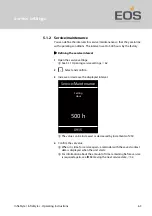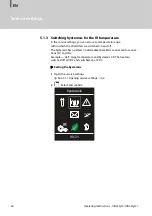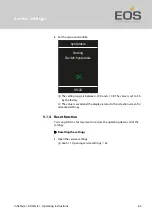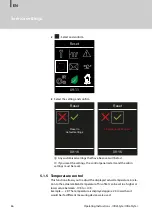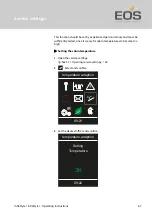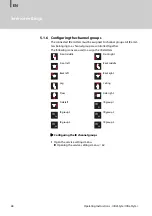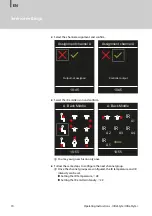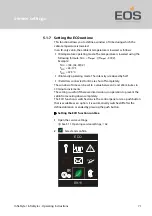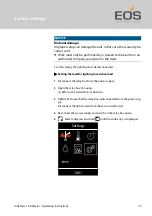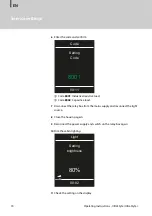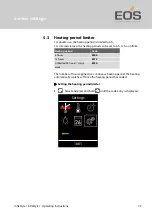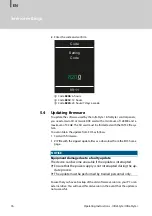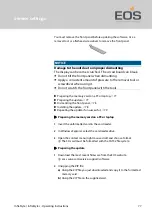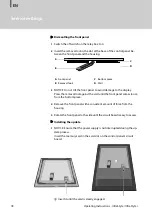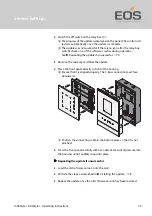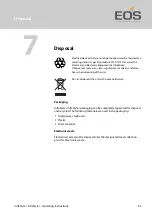InfraStyle / InfraStyle i - Operating Instructions
77
Service settings
You must remove the front panel before updating the software. Use a
removal tool or a flathead screwdriver to remove the front panel.
NOTICE
Damage to the unit due to improper dismantling
The display can become scratched. The circuit board can break.
Do not tilt the front panel when dismantling.
Apply a consistent amount of pressure to the removal tool or
screwdriver when using it.
Do not scratch the front panel with the tools.
Preparing the memory card on a PC or laptop,
Repeating the update if unsuccessful,
Preparing the memory card on a PC or laptop
1
Insert the unformatted card in the card reader.
2
In Windows Explorer, select the card reader drive.
3
Open the context menu (right mouse click) and choose Format.
The SD card must be formatted with the FAT32 file system.
Preparing the update
1
Download the most recent firmware from the EOS website.
eos-sauna.com/service-support/software
2
Unzipping the ZIP file:
a)
Unzip the ZIP file you just downloaded and copy it to the formatted
memory card.
b)
Unzip the ZIP file on the supplied card.