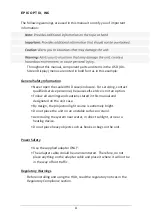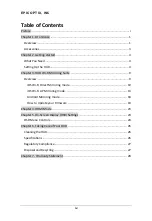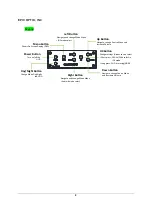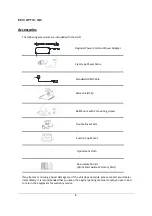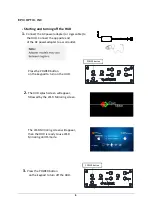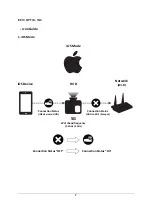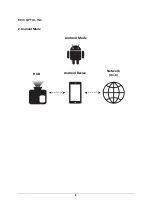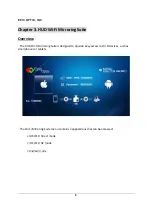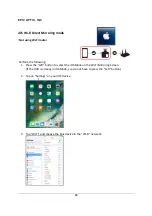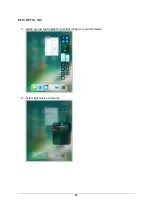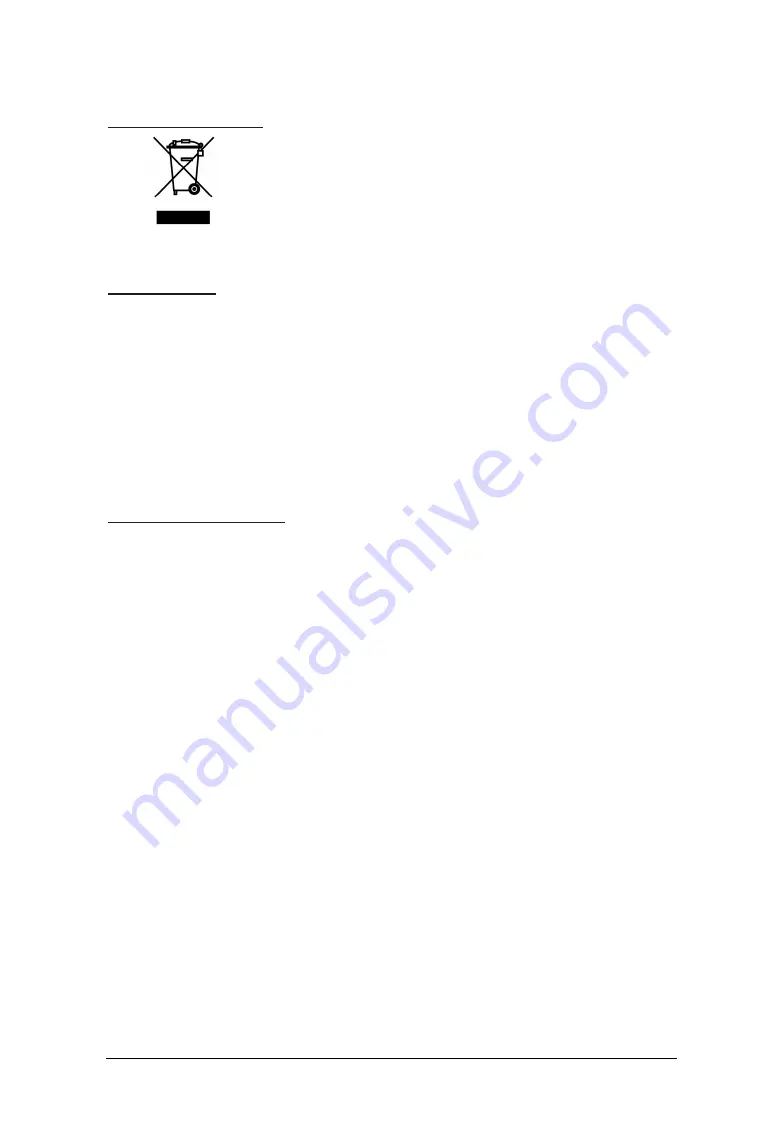
EPIC OPTIX, INC
iii
Symbol
Explanations
DISPOSAL:
Do
not
use
household
or
municipal
waste
collection
services
for
disposal
of
electrical
and
electronic
equipment.
EU
countries
require
the
use
of
separate
recycling
collection
services.
Consult
your
local
regulations
before
disposing
of
this
product.
Main
Features
•
Lightweight
and
easy
to
pack
and
transport.
•
High
brightness
rating
allows
for
presentations
in
daylight
or
in
lit
rooms
with
adjustments
in
projected
image
size.
•
Flexible
setup
allows
for
front,
rear,
ceiling
and
rear
ceiling
projection
positions.
•
Direct
projections
are
undistorted,
with
advanced
keystone
correction
for
angled
projections.
About
this
User
Manual
This
publication
is
intended
for
end
users
and
describes
how
to
install
and
operate
the
HUD.
Wherever
possible,
relevant
information—such
as
an
illustration
and
its
description—has
been
kept
on
one
page.
This
printer
‐
friendly
format
is
both
for
your
convenience
and
to
help
save
paper,
thereby
protecting
the
environment.
It
is
suggested
that
you
only
sections
that
are
relevant
to
your
needs
or
consult
the
Manual
via
online
links.