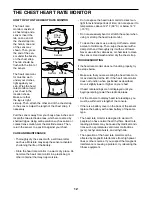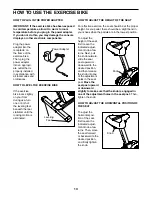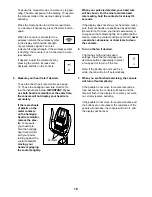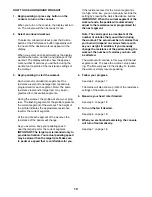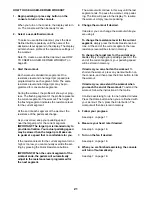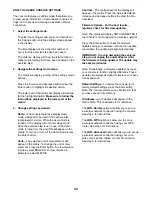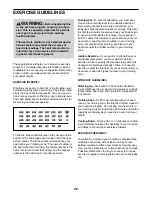24
iFit User Setup
—To set up a different iFit Live
account, but maintain the existing wireless connec-
tion, follow the instructions in the matrix.
Note: This option will be used rarely.
Clear WiFi
—To erase the console’s wireless
network settings and have it forget the currently
selected wireless network, follow the instructions in
the matrix.
4. Use WiFi–Normal to set up a wireless
connection.
This option will allow you to set up a wireless net-
work connection using the console.
Note: You will need to know your network name
(SSID). If your network has a password, you will
also need to know the password.
To set up a wireless network connection using the
console, first press the Enter button.
IMPORTANT: Set
the included WiFi
setup card on
the console. The
buttons on the
WiFi setup card
are referenced
in the following
instructions.
A list of networks will appear in the matrix. Press
the up and down buttons to highlight the desired
network. Then, press the Enter button. Note: Do
not select IFIT_SETUP.
Note: The time display will show the number of
the currently-selected access point. The distance
display will show the total number of access points
detected.
If the network has a password, enter the password.
A keyboard will appear in the matrix. As necessary,
press the buttons on the WiFi setup card to select
the caps option, the number option, or the symbol
option.
Press the up, down, left, and right buttons to high-
light the desired letter or number. Then, press the
Enter button to select the letter, number, or symbol.
When you have finished entering the password,
press the Done button.
Next, a numerical code and a web address will
appear in the matrix.
Open a web browser on your computer, smart
phone, tablet, or other internet-compatible device
and go to the web address.
Log in to your iFit Live account on the web page.
Then, enter the numerical code into the indicated
field on the web page. Follow any other instructions
on the web page.
Then, unplug the power adapter, wait for several
seconds, and then plug in the power adapter again.
Note: It may take a few minutes for the console to
be ready for use.
When the console is connected to a wireless
network,
the wireless symbol in the display will
stop flashing and become solid. The wireless sym-
bol will show the strength of your wireless signal;
four arcs indicate full signal strength.
If you cannot complete any part of this
process, or if you have any questions, go to
http://support.ifit.com for assistance.
5. Use WiFi–WPS to set up a wireless connection.
This option will allow you to set up a wireless net-
work connection using your WPS router.
To set up a wireless network connection using your
WPS router, first press the Enter button and follow
the instructions in the matrix.
A numerical code and a web address will appear in
the matrix. Open a web browser on your computer,
smart phone, tablet, or other internet-compatible
device and go to the web address.
Log in to your iFit Live account on the web page.
Then, enter the numerical code into the indicated
field on the web page. Follow any other instructions
on the web page.
Card